This is a reference guide for the terminology used in the WordPress Block Editor, also known as the Gutenberg Editor. This guide provides definitions and explanations for the various elements and features of the Block Editor, such as blocks, block patterns, and block variations, as well as the tools and settings used to create and edit content in the Block Editor. Whether you are new to the WordPress Block Editor or are looking to expand your knowledge, this glossary is a valuable resource for understanding the key concepts and features of the Block Editor.
Block
In WordPress, a block is a modular unit of content that can be added, arranged, and reused within a post or page. Blocks can include text, images, videos, audio, and multimedia content. The WordPress Block Editor (also known as the Gutenberg Editor) allows users to create and edit content using blocks rather than the traditional text editor. Each block can be customized and configured with specific settings and options, such as alignment, color, and layout. Blocks can also be grouped to form more complex structures, such as columns and grids. This allows for more flexibility and control over the design and layout of content within a post or page.
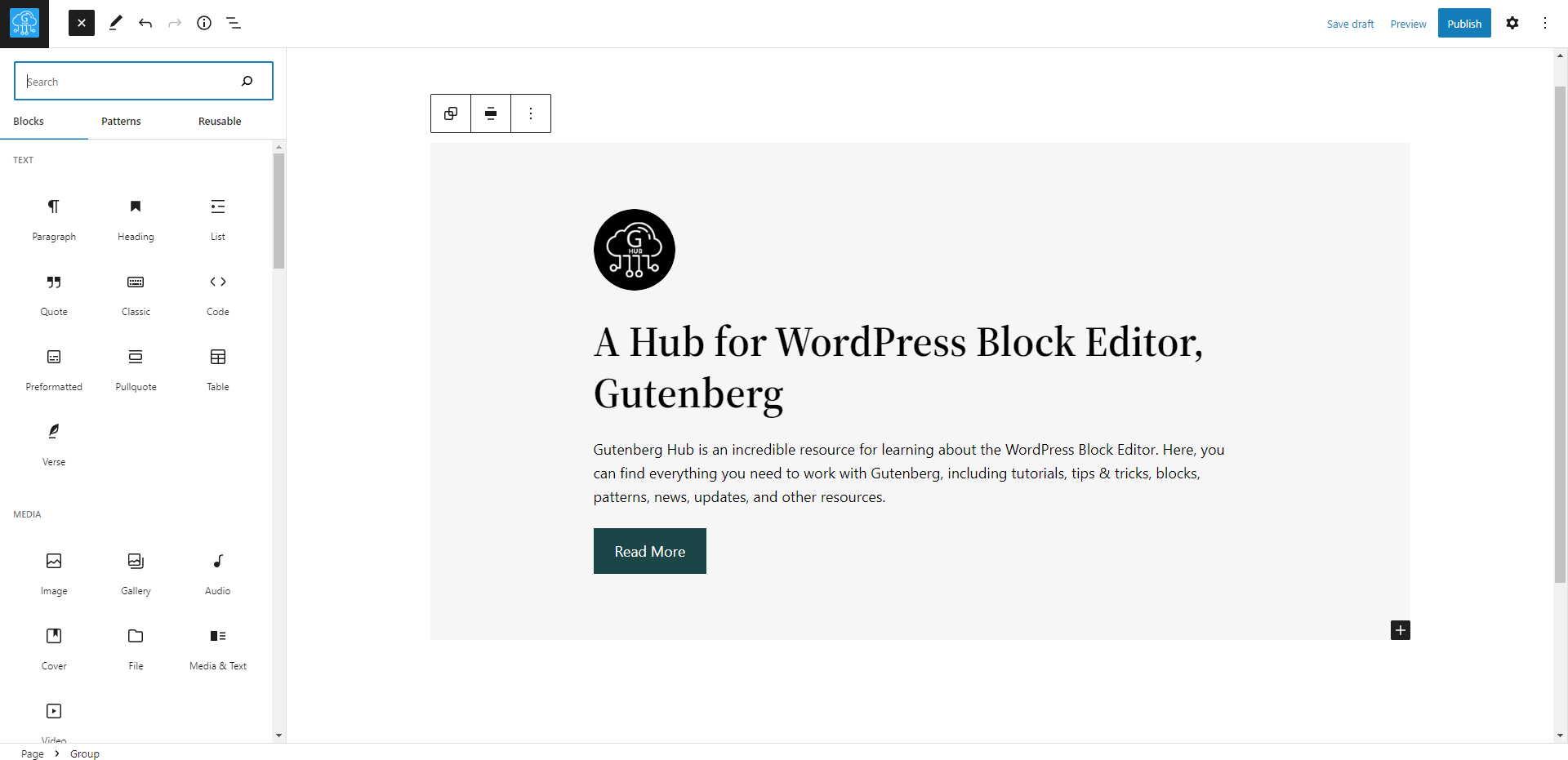
Pattern
In WordPress, a pattern is a pre-designed layout or structure of blocks that can be easily inserted into a post or page. Block patterns allow users to quickly add complex, pre-designed layouts to their content without manually creating and arranging blocks. Patterns can include various blocks and be used for different types of content, such as text, images, videos, and audio. They can also be used for different pages like landing pages, pricing pages, etc.
Block patterns can be created by WordPress theme and plugin developers and added to the WordPress Block Editor via the “Block Patterns” menu. Once a pattern is inserted, the user can edit and customize the individual blocks as needed. This feature can quickly add structure, design, and layout to the content and make it more engaging to the audience.

Templates
WordPress’s template is a predefined layout or structure for a specific page or post type. Full Site Editor templates are a new feature in WordPress that allows users to create and manage templates for their entire website. These templates can include headers, footers, sidebars, and specific layouts for different pages and posts.
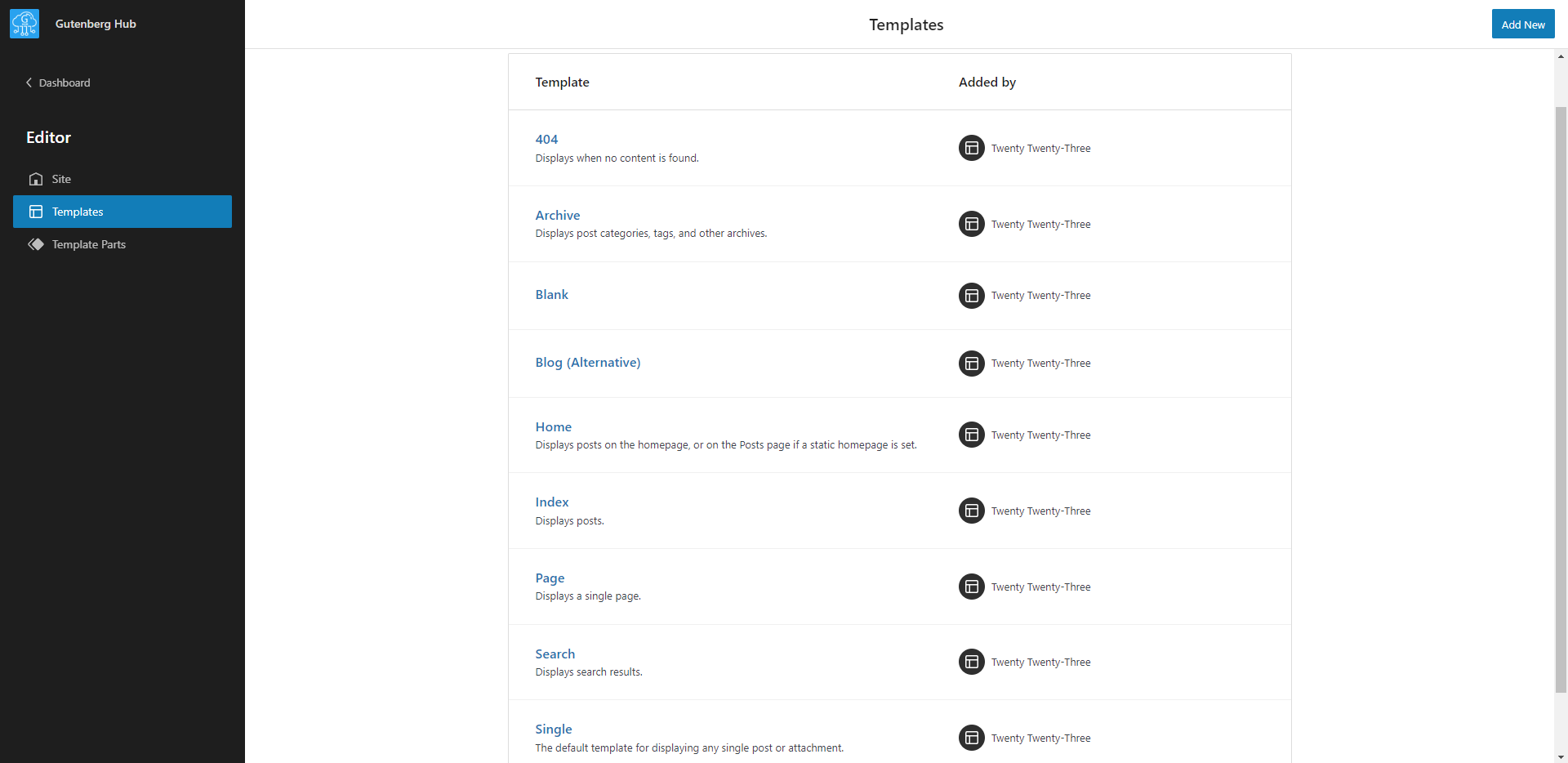
Template Parts
Block Template Parts in WordPress is a feature that allows users to create reusable blocks of content, such as headers and footers, that can be used throughout their website. These template parts are built on top of block templates and are primarily used for site structure rather than post content. With the Full Site Editing feature and block-based themes, users can create their custom template parts and save them in the database for easy reuse. Template parts are equivalent to theme template parts but with the advantage of being able to create and edit them directly in the site editor context within templates. They can be defined by a theme, have semantic meaning, and be swapped between themes, like a header. They are a powerful tool for creating a consistent and cohesive design across a website and make it easier to maintain and manage the site structure.
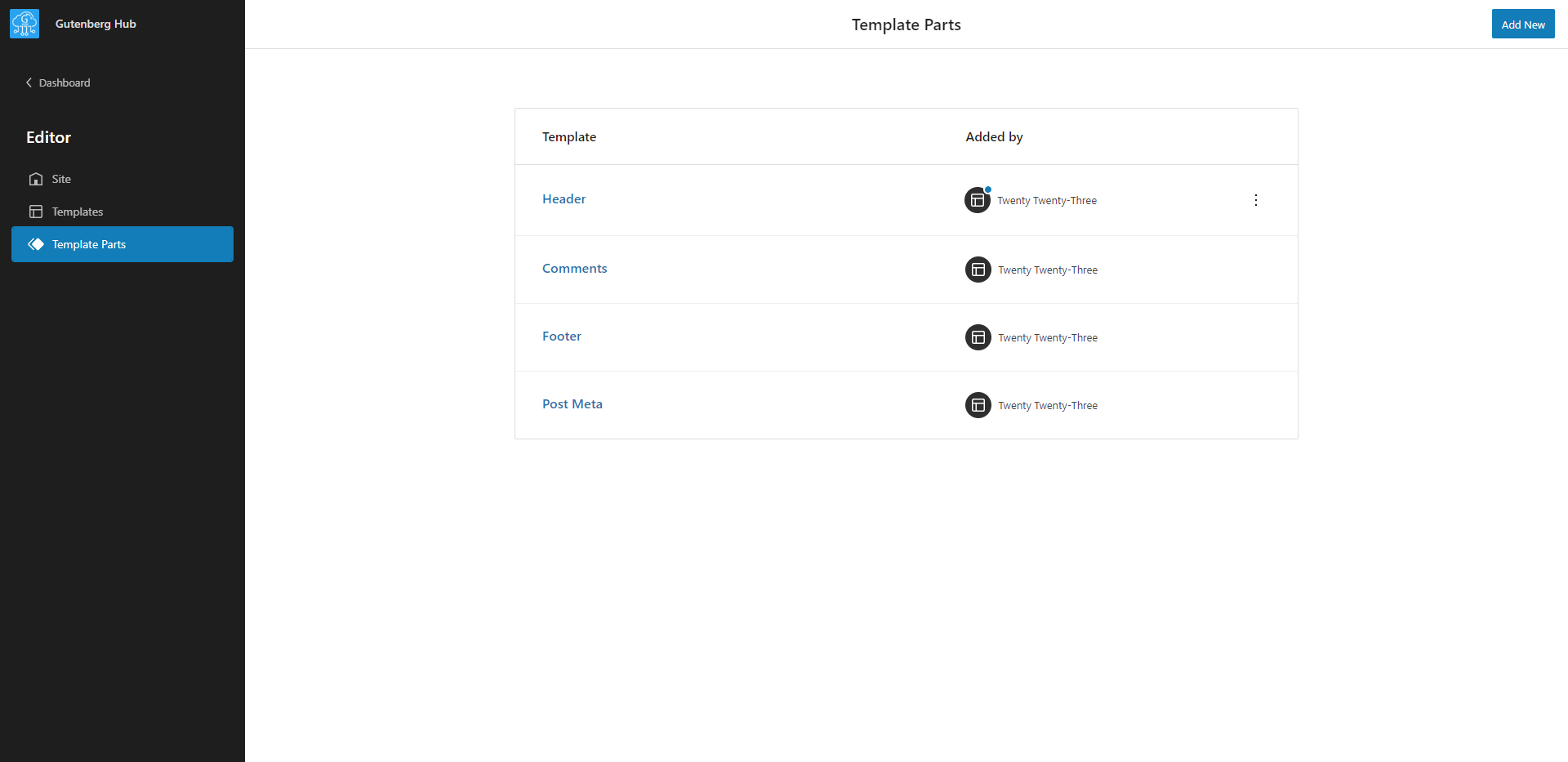
Block Directory
Block Directory in WordPress is a feature of the WordPress Block Editor that allows users to discover and use pre-designed blocks for their posts and pages. It includes a collection of blocks created by WordPress theme and plugin developers. These blocks can include text, images, videos, and audio. It allows users to easily add new functionality and design elements to their posts and pages without needing custom coding or development.
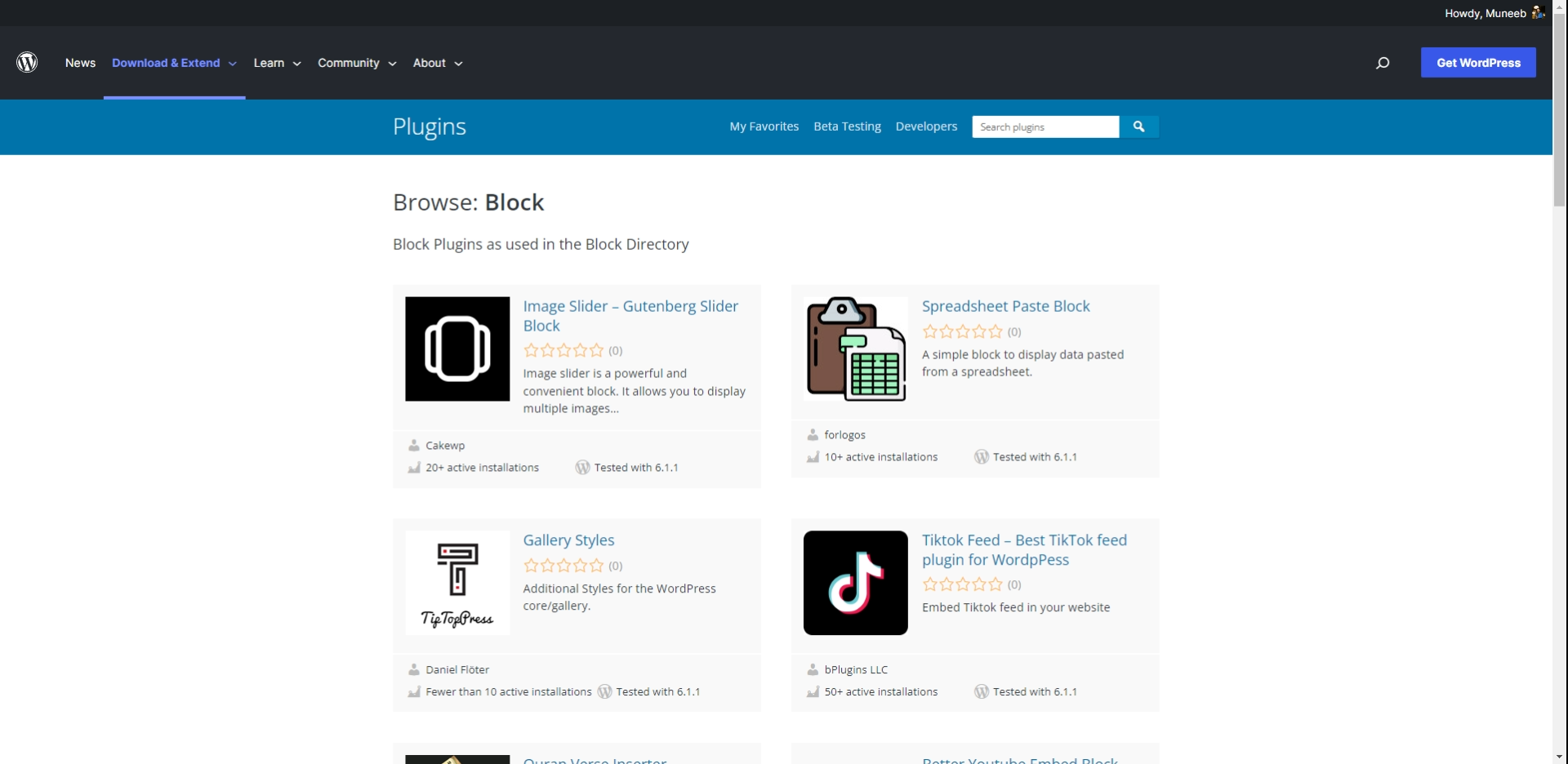
Pattern Directory
The Pattern Directory in the WordPress block editor is a feature that allows users to browse and select pre-designed layout templates, called patterns, for their pages and posts. These patterns are a set of pre-designed blocks arranged in a specific layout that can create a consistent and cohesive design across a website. The patterns can include things like headers, footers, and different types of content sections. These patterns are designed to make it easy for users to create a professional-looking website without having to design everything from scratch. The pattern directory can be accessed directly from the WordPress block editor. It usually includes a variety of pre-designed patterns to choose from, which can be customized to match the website’s branding. It’s a great tool for users who want to create a polished website with little design knowledge, and it makes it easy to quickly create structured and visually appealing pages and posts.
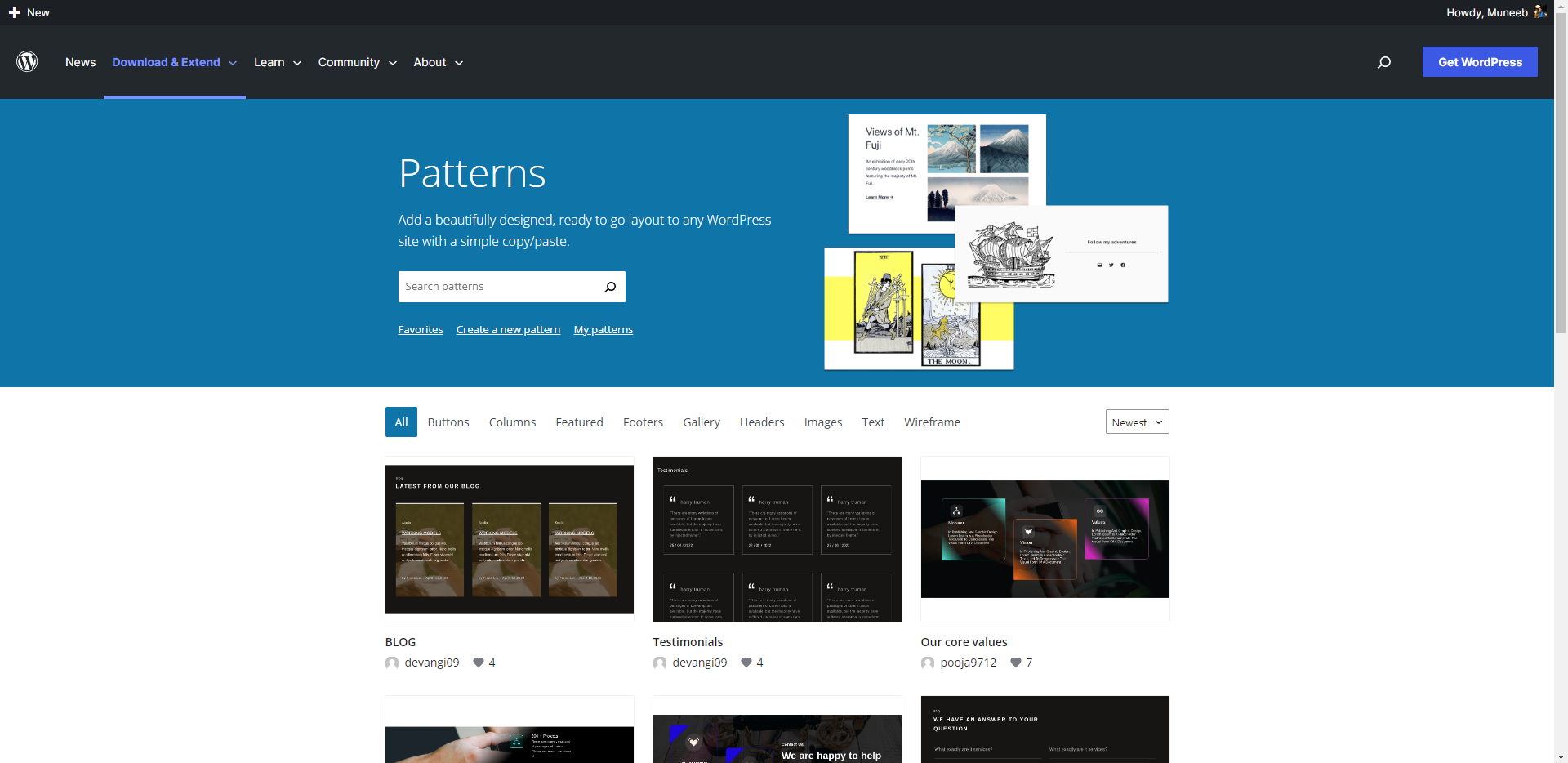
Block Styles
Block styles in WordPress are a feature that enables users to quickly and easily enhance the appearance of individual blocks within the WordPress block editor. By providing pre-defined styles, users can apply consistent design elements across their websites and make their content more visually appealing. These styles can be accessed directly from the block editor, usually by clicking on the block and reveal the block settings. The available options vary depending on the theme and the block type. It’s a powerful feature that allows users to create unique and visually appealing pages and posts without much design knowledge, making it a great tool for creating a cohesive and personalized website.
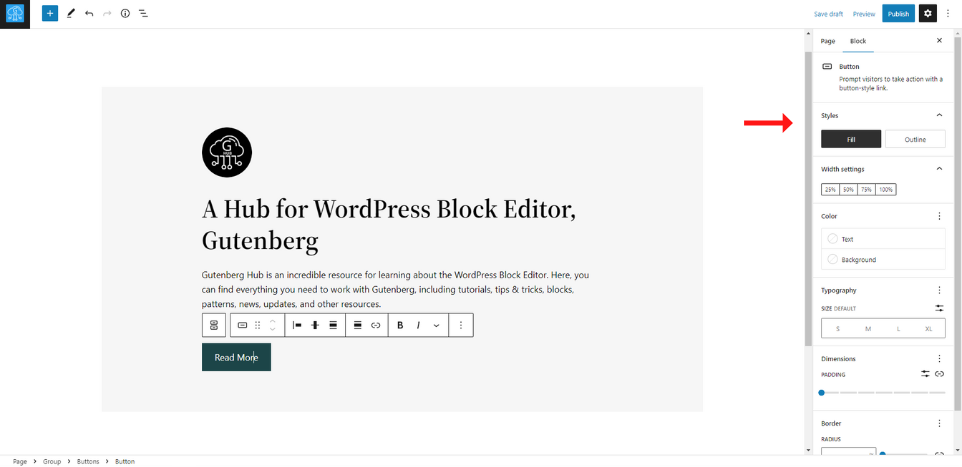
Global Styles
Global Styles in WordPress refers to the styles applied to the entire website. These styles can include font styles, background colors, spacing options, and other design elements that can create a consistent design across the website. These styles can be managed in the site editor.
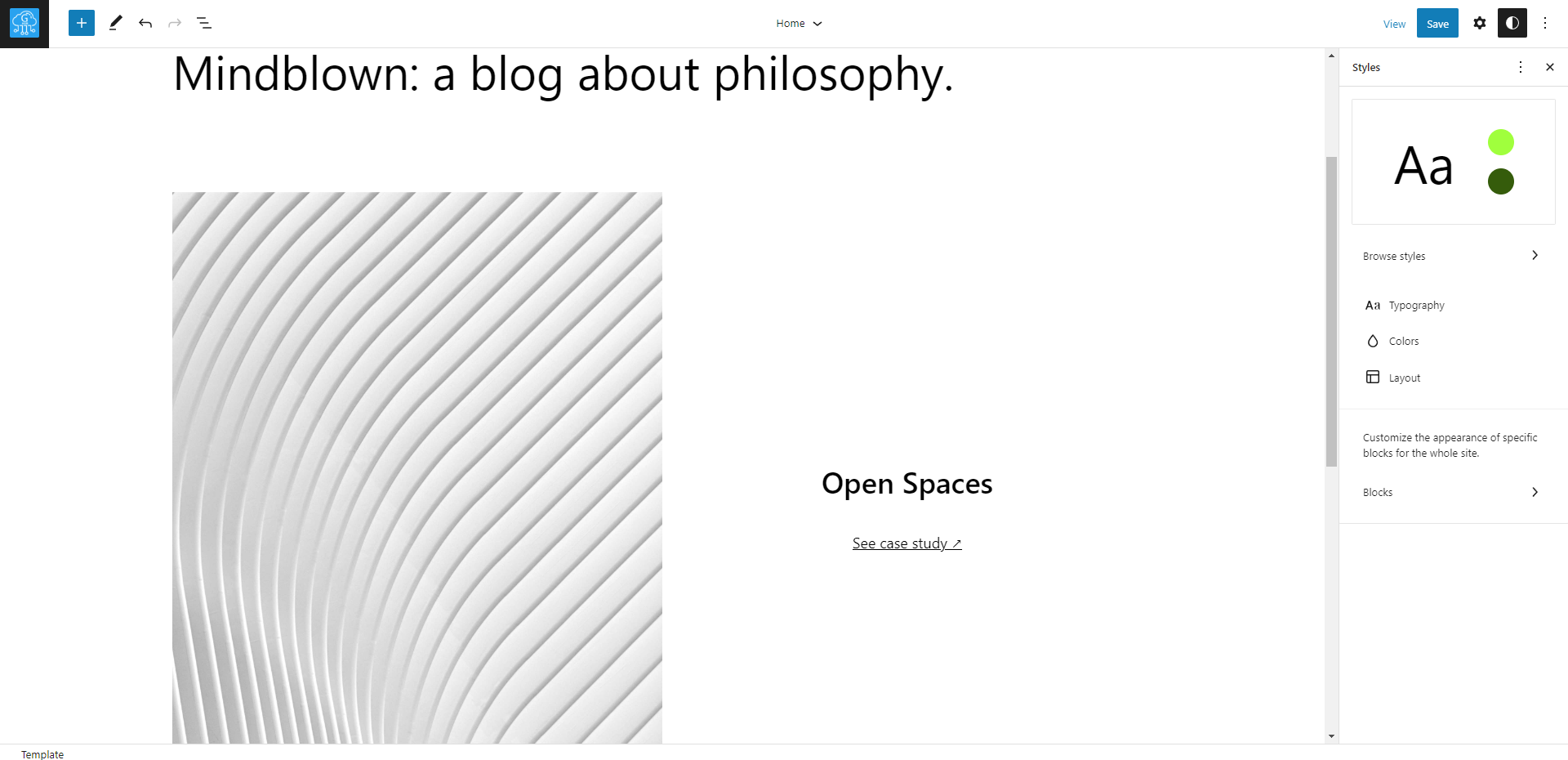
Block Theme
Block Theme in WordPress refers to a new theme built specifically for the block editor, also known as the Gutenberg editor. These themes are designed to take full advantage of the features and capabilities of the block editor, such as the ability to create custom templates and layouts using blocks.
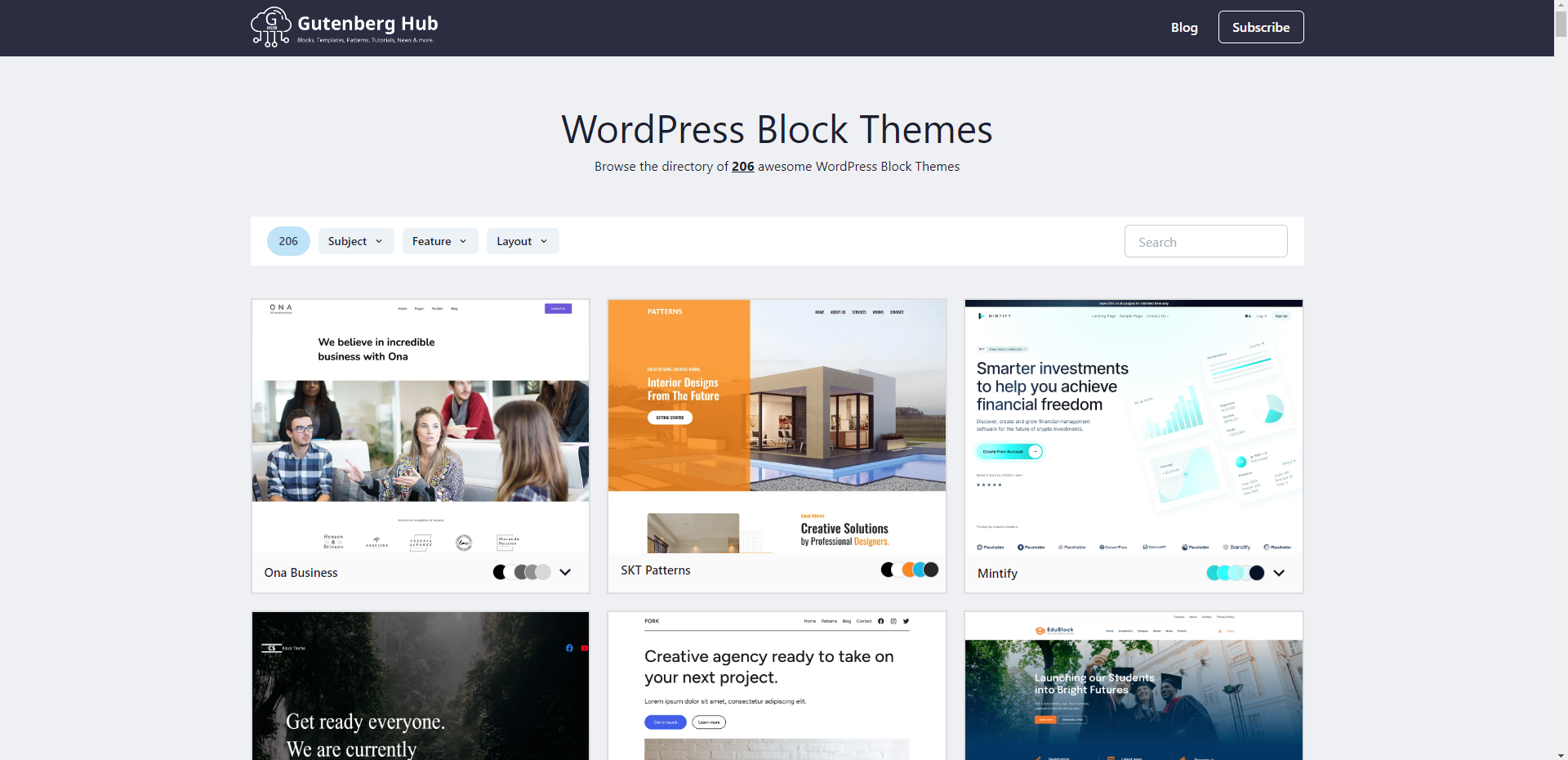
Block Inserter
A Block Inserter is a feature in the WordPress editor that allows users to easily add various types of content blocks to their posts and pages. These blocks can include text, images, videos, buttons, and other media. The Block Inserter can be accessed by clicking on the plus icon in the editor interface, which provides a convenient way to insert blocks.
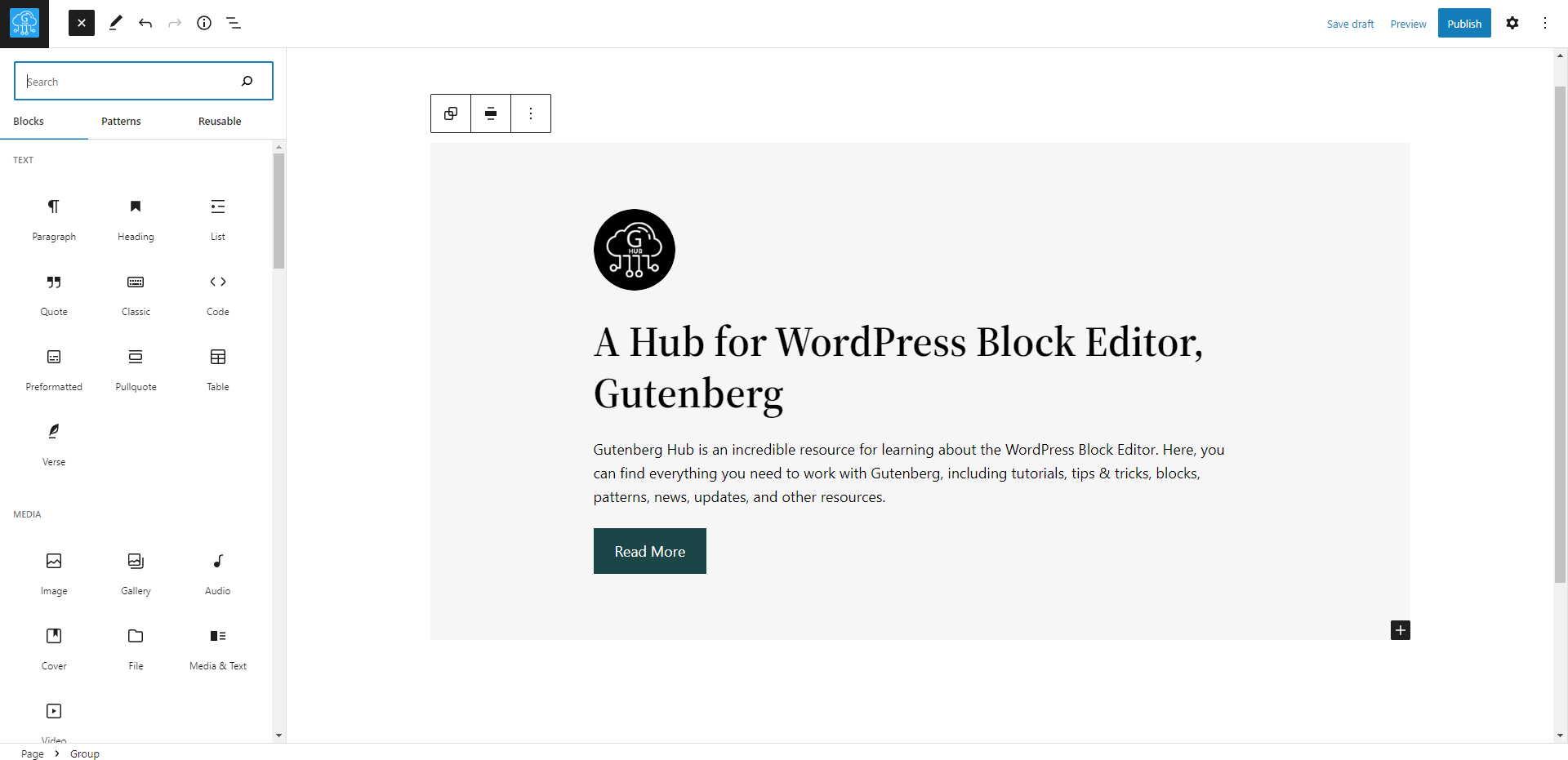
Site Editor
The WordPress full site editor is a feature that allows users to edit their entire website in the WordPress block editor rather than just individual pages and posts. This includes editing the site’s header, footer, and other global elements. The full site editor provides a visual interface that makes it easy to make changes to the design and layout of the website, and it allows users to see a preview of their changes as they make them. This feature is helpful for users who want to make comprehensive changes to their website, such as redesigning the layout, changing the color scheme, or updating the branding. However, it should be used with caution, as making changes to the website’s code can have unintended consequences if not done correctly. It is a powerful feature that gives users complete control over their website’s design.
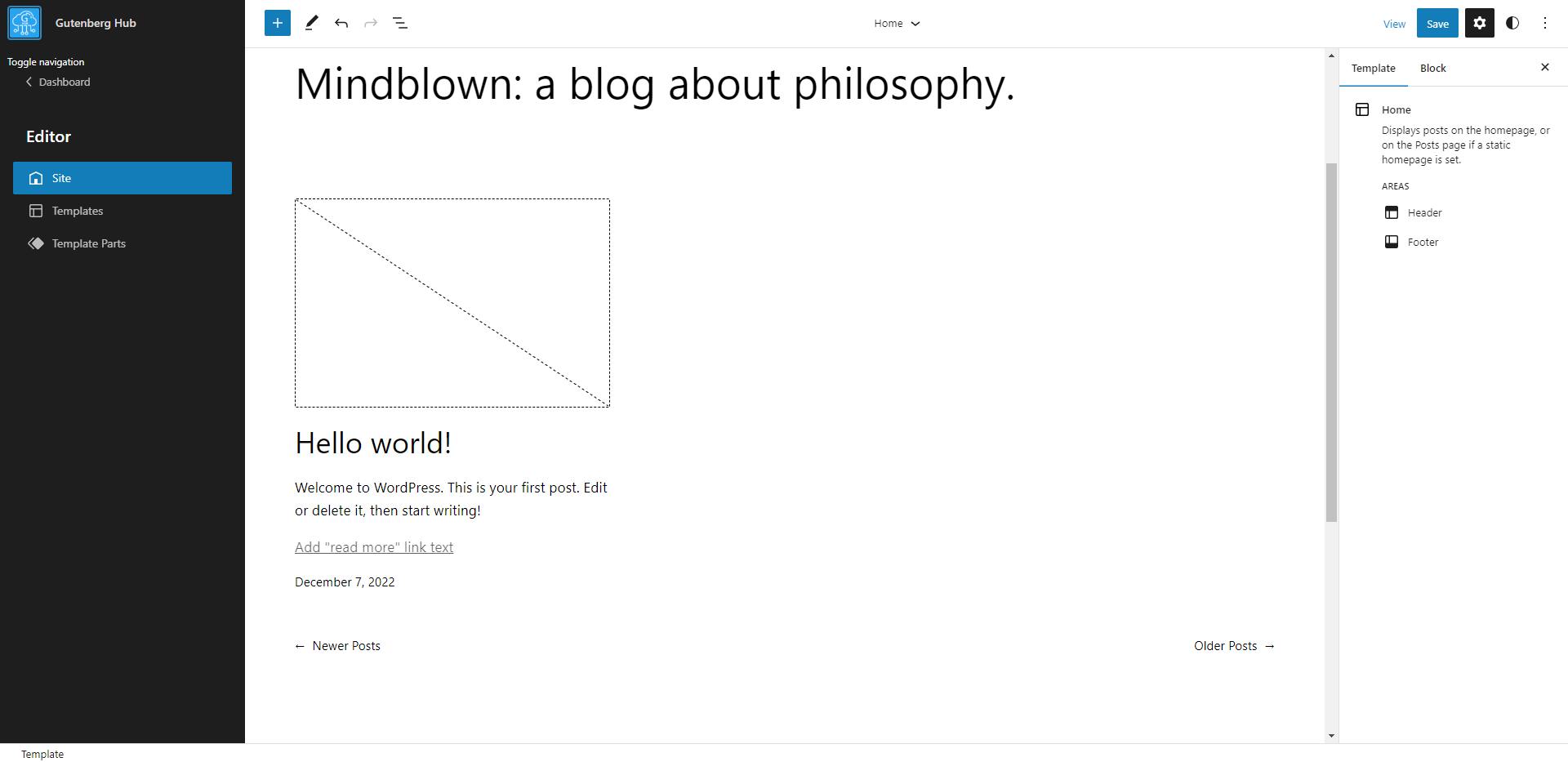
Classic Block
The WordPress classic block allows users to add a classic text editor to the WordPress block editor. This block provides a familiar text editing experience, similar to the one in the classic WordPress editor. It includes features such as the ability to add headings, lists, and other formatting options and links, images, and media. This block is helpful for users who prefer the classic text editing experience or need to add some specific formatting options unavailable in other blocks. However, it is important to note that the classic block does not support the full range of formatting options available in the classic WordPress editor. It is a great option for users who are comfortable with the classic editor and want to keep using it in the new block editor.
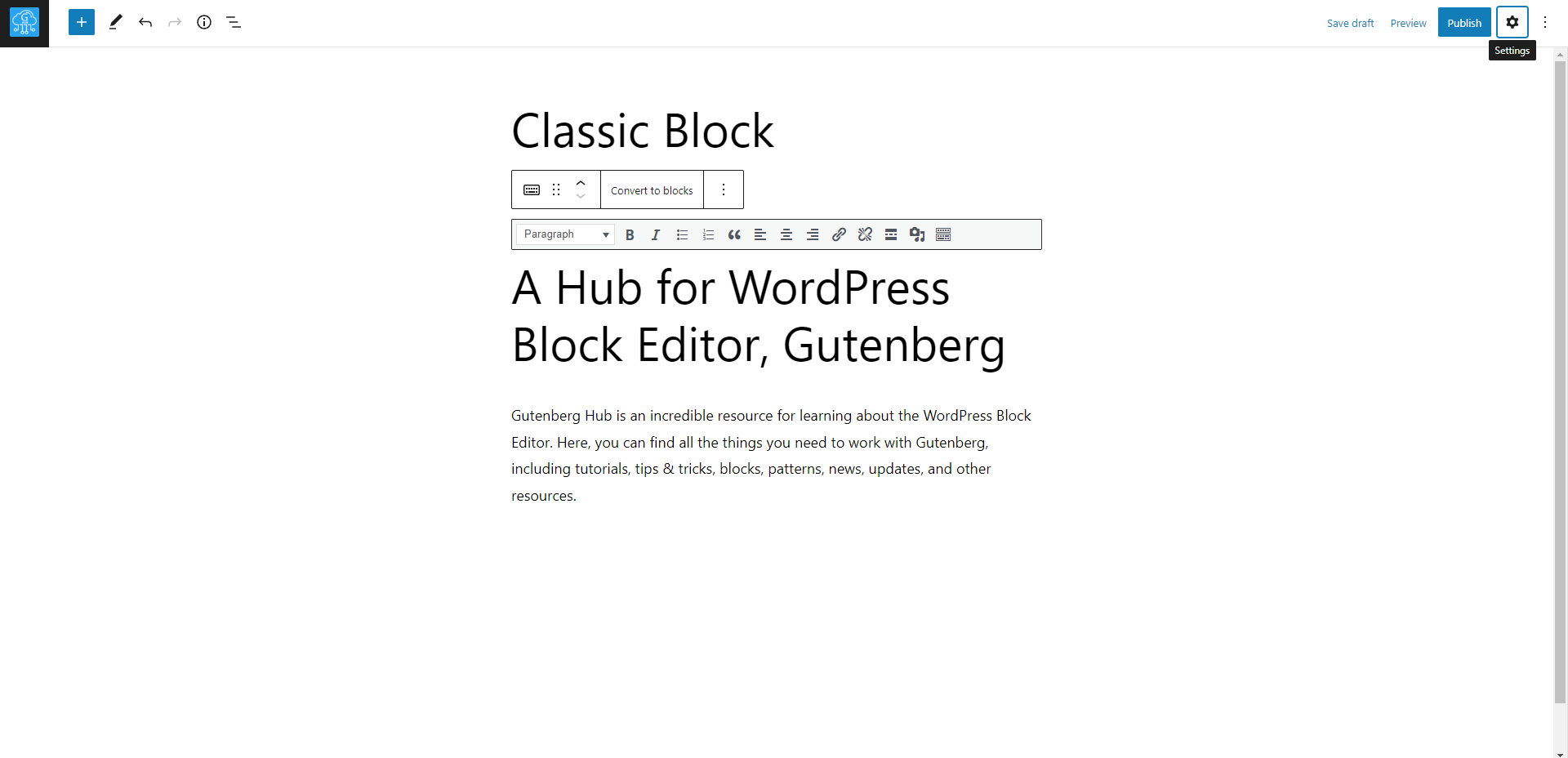
Sidebar Setting
The Sidebar setting in WordPress is a feature that allows users to access various settings and options while editing a post or page. This sidebar is on the editor’s right side and contains options such as formatting, layout, and other custom settings. This feature allows users to easily customize and format their content while creating and editing it.
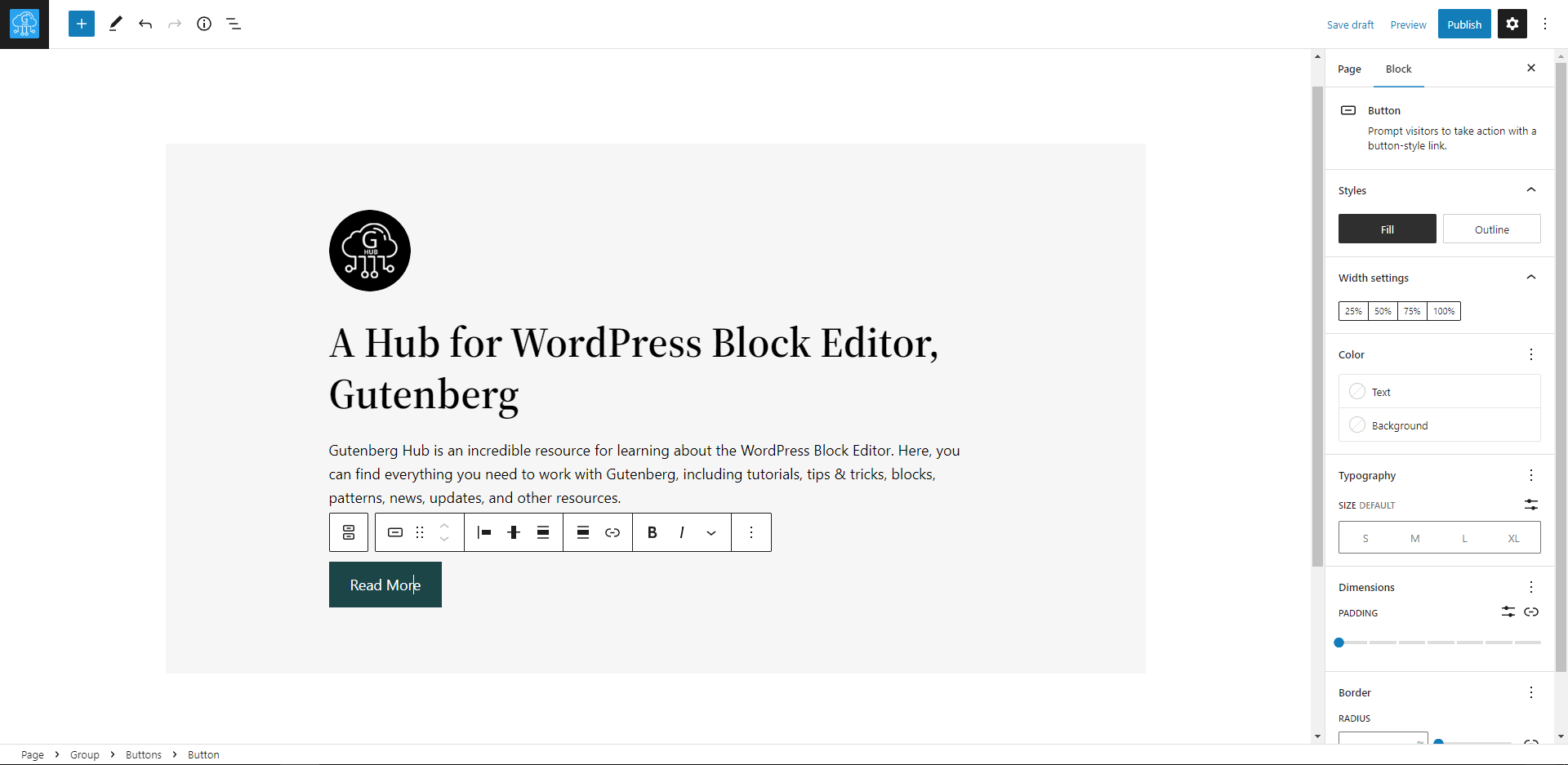
Block Toolbar
The Block Toolbar in the WordPress block editor is a feature that allows users to access various formatting options, block-specific settings, and other tools for each block. This toolbar is located at the top of each block and contains options such as text alignment, block-level settings, and the ability to move, duplicate, or delete blocks.
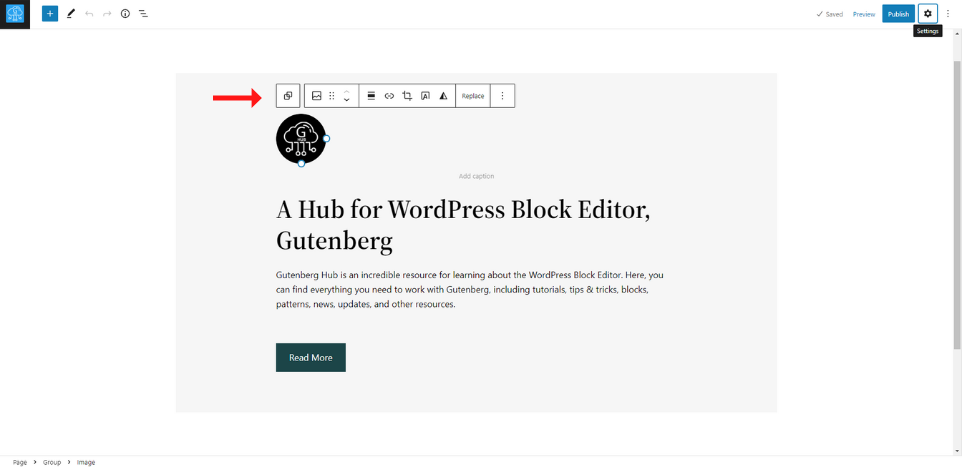
Reusable Block
Reusable Blocks in WordPress are blocks that can be saved and reused across multiple posts or pages. This feature allows users to easily reuse common content or design elements in different parts of their website, such as a call to action or a header. Reusable Blocks can be created, edited, and managed from the block editor and inserted into any post or page with a single click. This feature makes it easy to maintain consistency and streamline the editing process in WordPress.
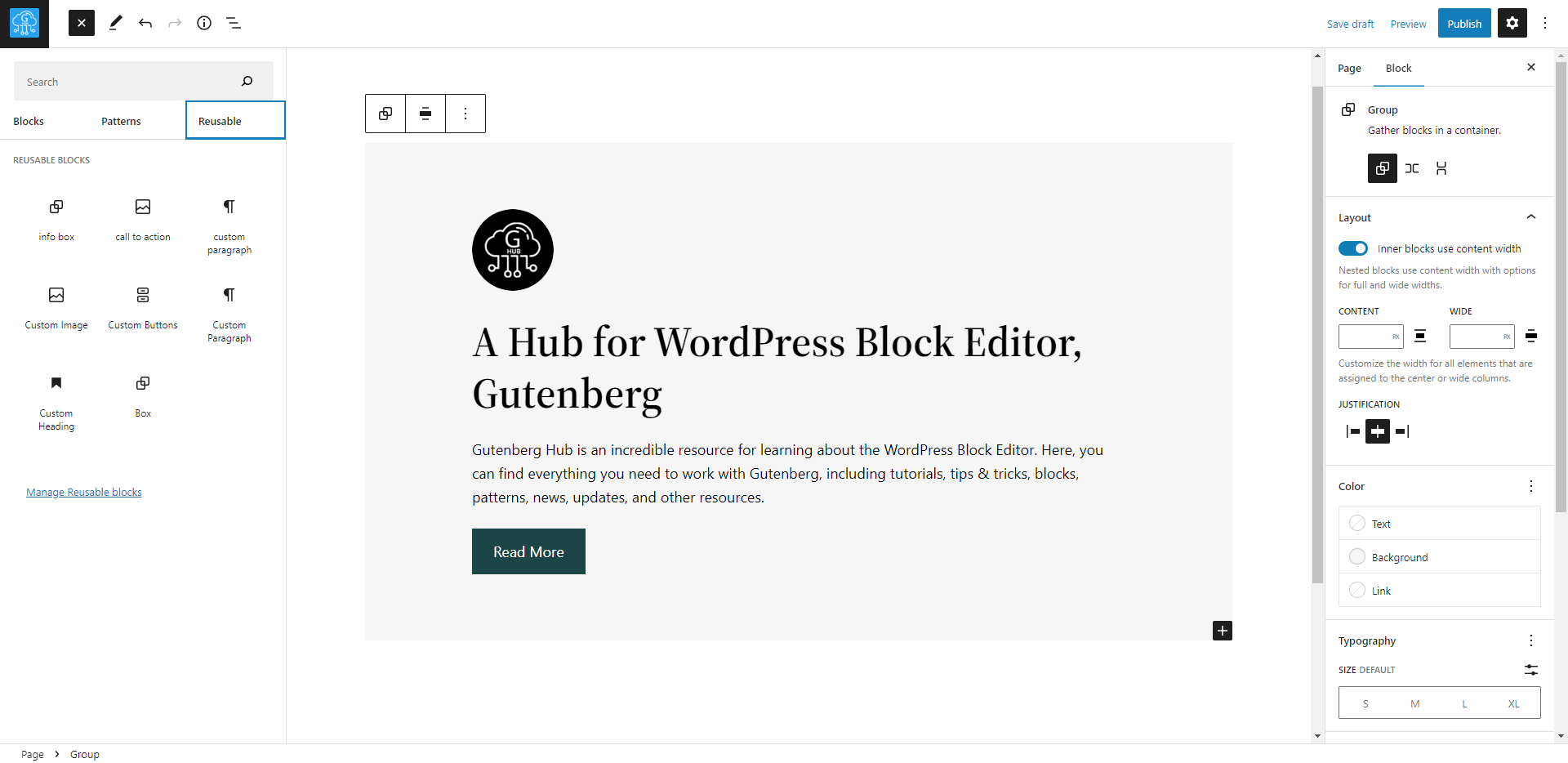
Block Transform
The Block Transform feature in WordPress is a tool that allows users to change the type of block they are using to create and format their content. This feature allows users to easily convert text, images, and other elements in blocks, such as headings, paragraphs, lists, and more.
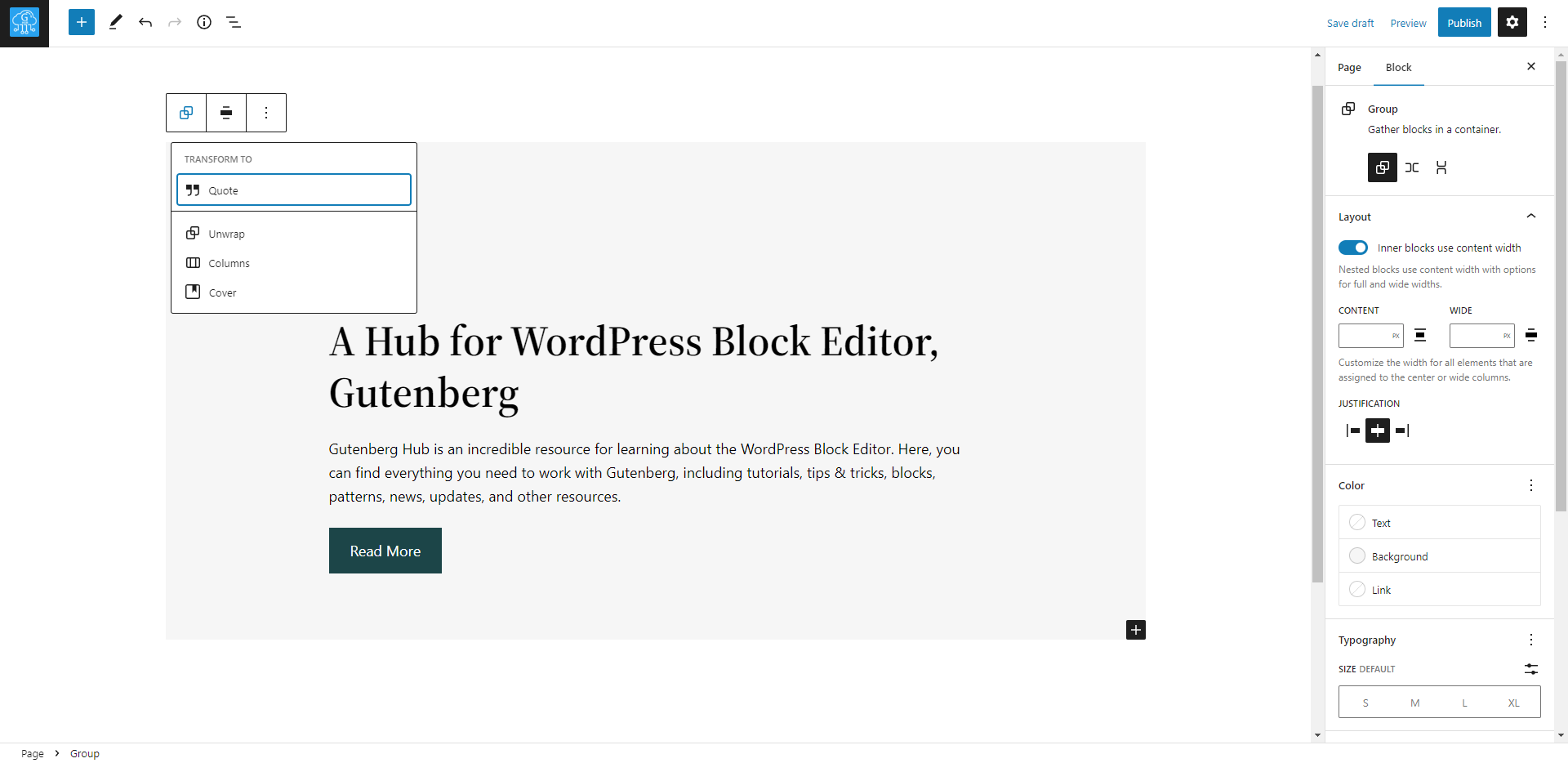
Code Editor
This option, called Code Editor, allows users to turn off the Visual Editor and view and edit the underlying HTML code of their content in the WordPress editor. Be careful with the changes you make in the code editor.
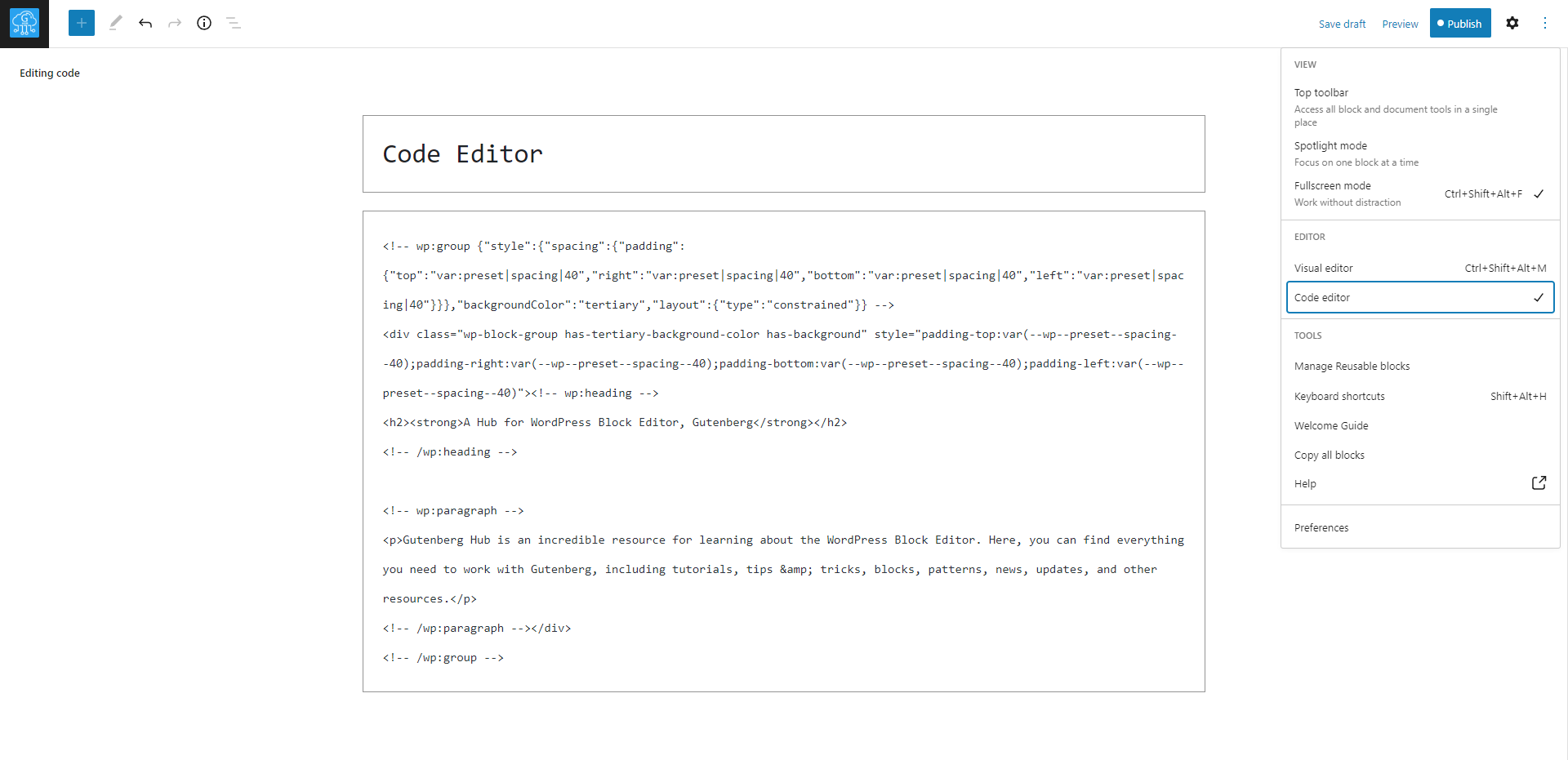
Visual Editor
Show content as individual blocks: This option, enabled by default, allows users to view their content as individual blocks in the WordPress editor.
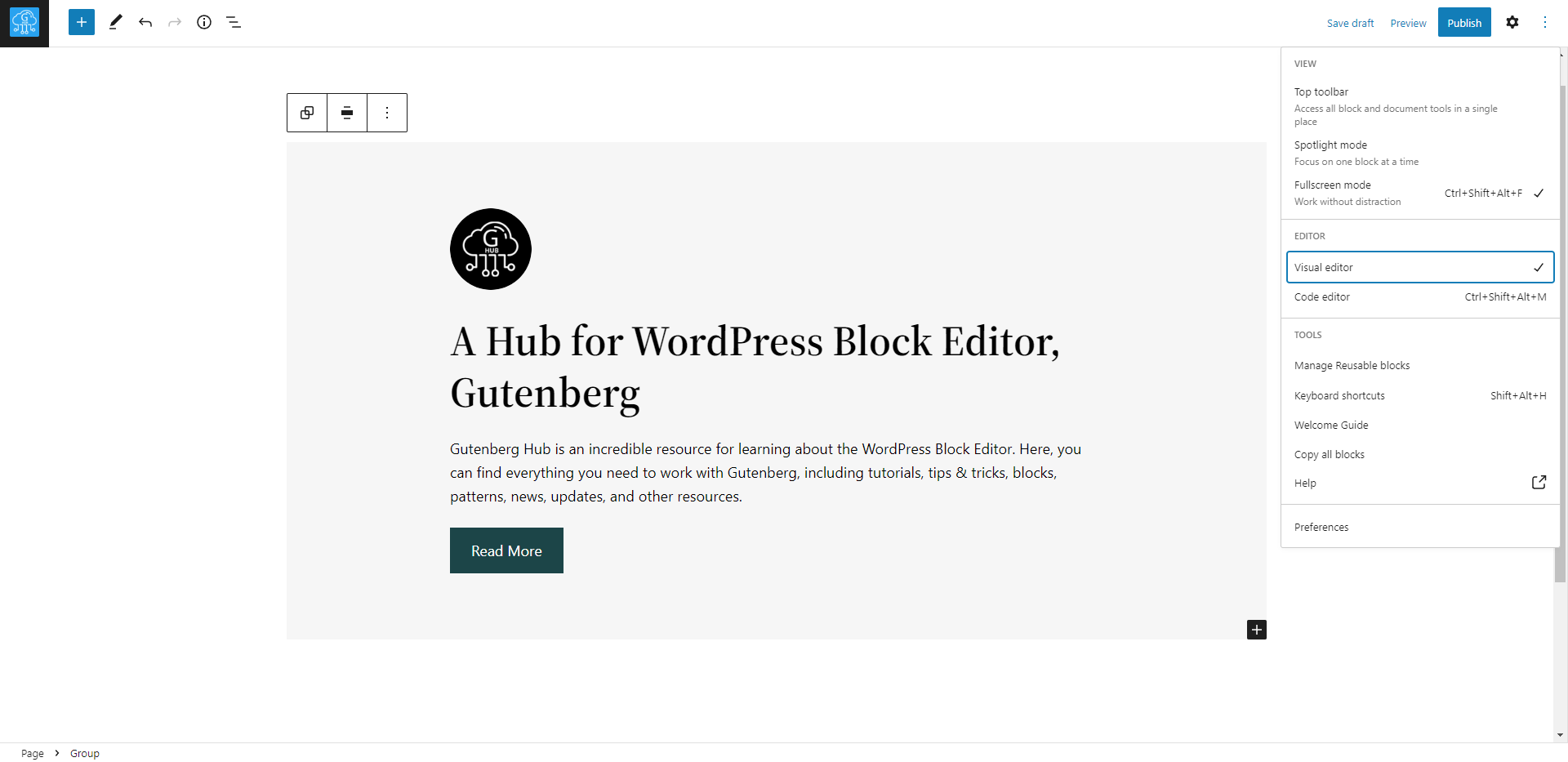
List View
The list view in the WordPress block editor is a feature that allows users to see a list of all the blocks on a specific page or post in one place. You can also perform some actions from here, such as rearranging the block, deleting the block, etc.
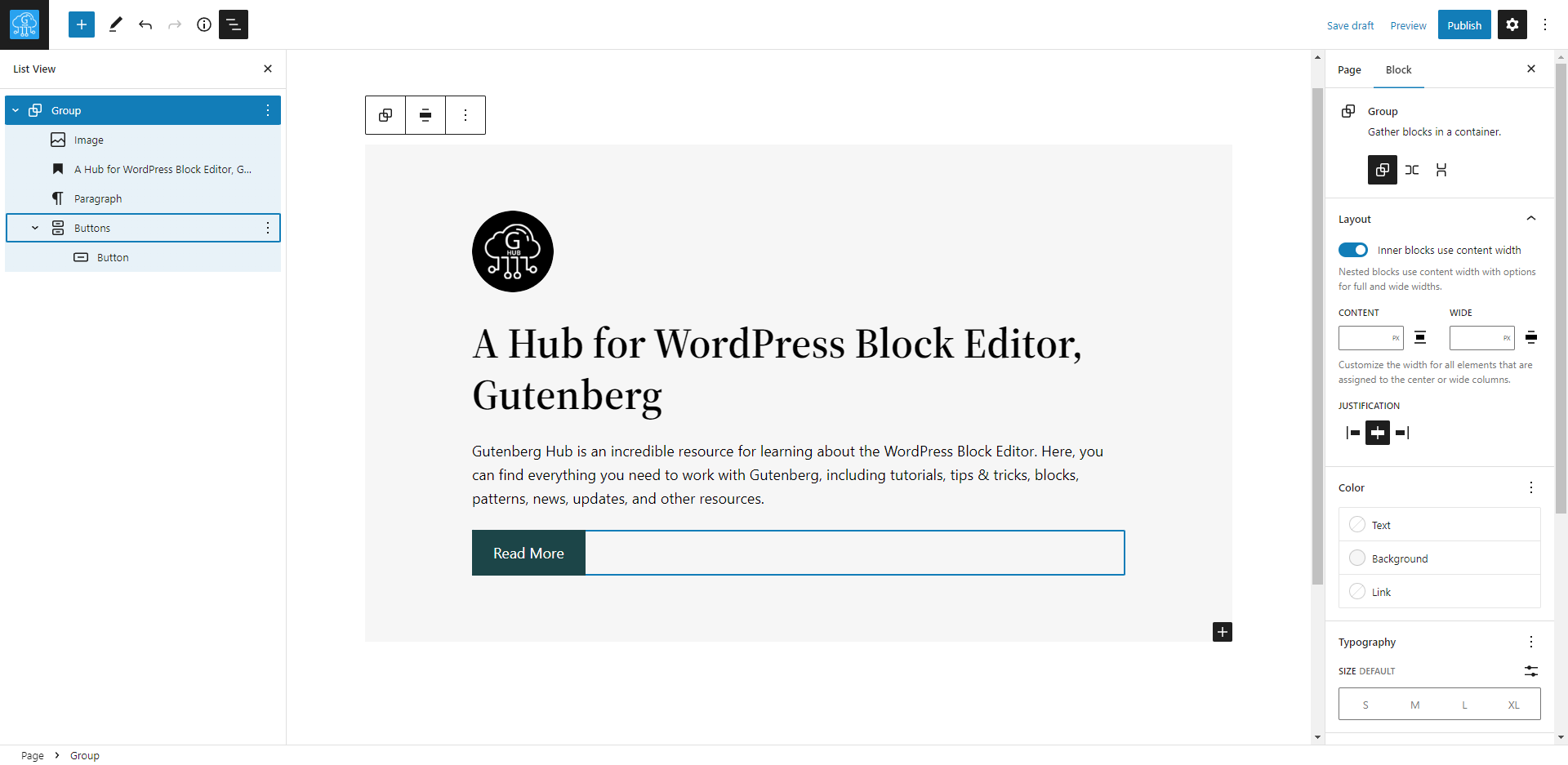
Block Breadcrumbs
Block breadcrumbs are a WordPress editor feature that displays a trail of the blocks within your content at the bottom of the editor. They can be useful for navigating through nested blocks and understanding the structure of your content. However, if you prefer a cleaner interface or do not find the breadcrumbs helpful, you can disable them in the editor’s settings.
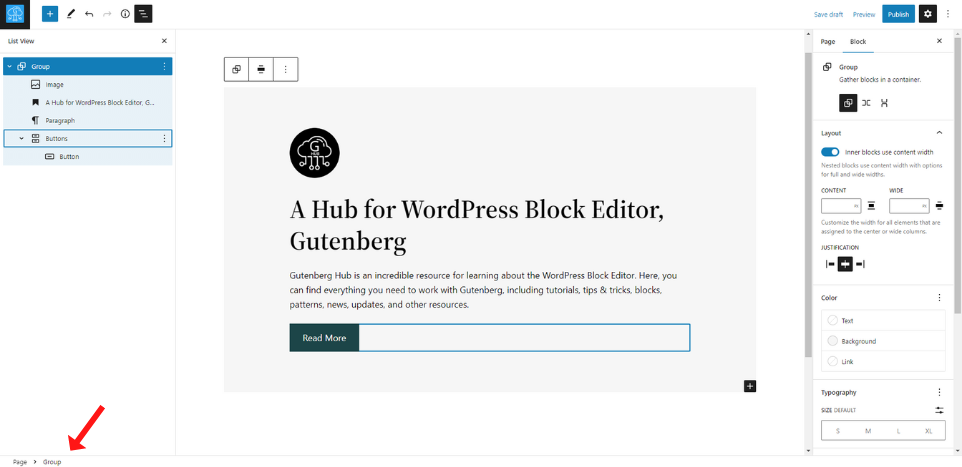
More Resources
This post covers the basic terminology used in the WordPress block editor. For more in-depth information, refer to the additional resources provided.







Leave a Reply