Duplicating blocks can be a helpful technique when building a website with WordPress. It allows you to quickly create multiple copies of a block, saving you time and effort. Whether you want to reuse a design element, create a consistent look and feel throughout your site, or save time by not having to recreate a block from scratch, duplicating blocks can be a valuable feature.
1
Select the block you want to duplicate by clicking on it.
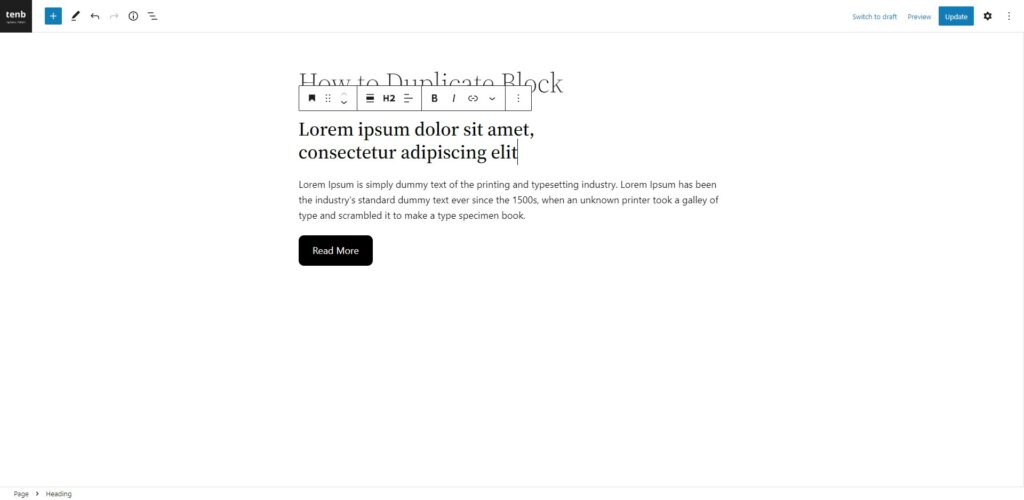
2
In the top navigation bar, click on the More Options button (denoted by three dots).
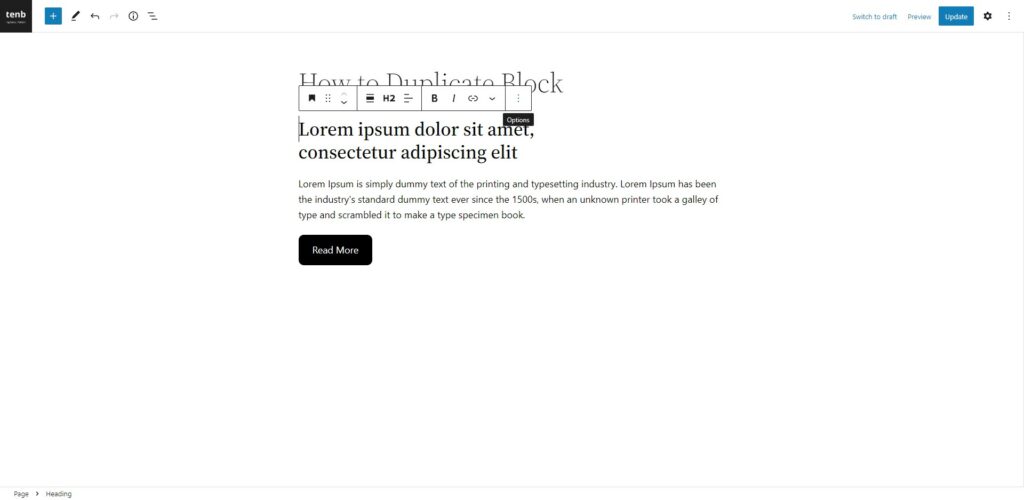
3
From the drop-down menu, select the Duplicate Block option. The block will be duplicated and added to the post or page below the original block.
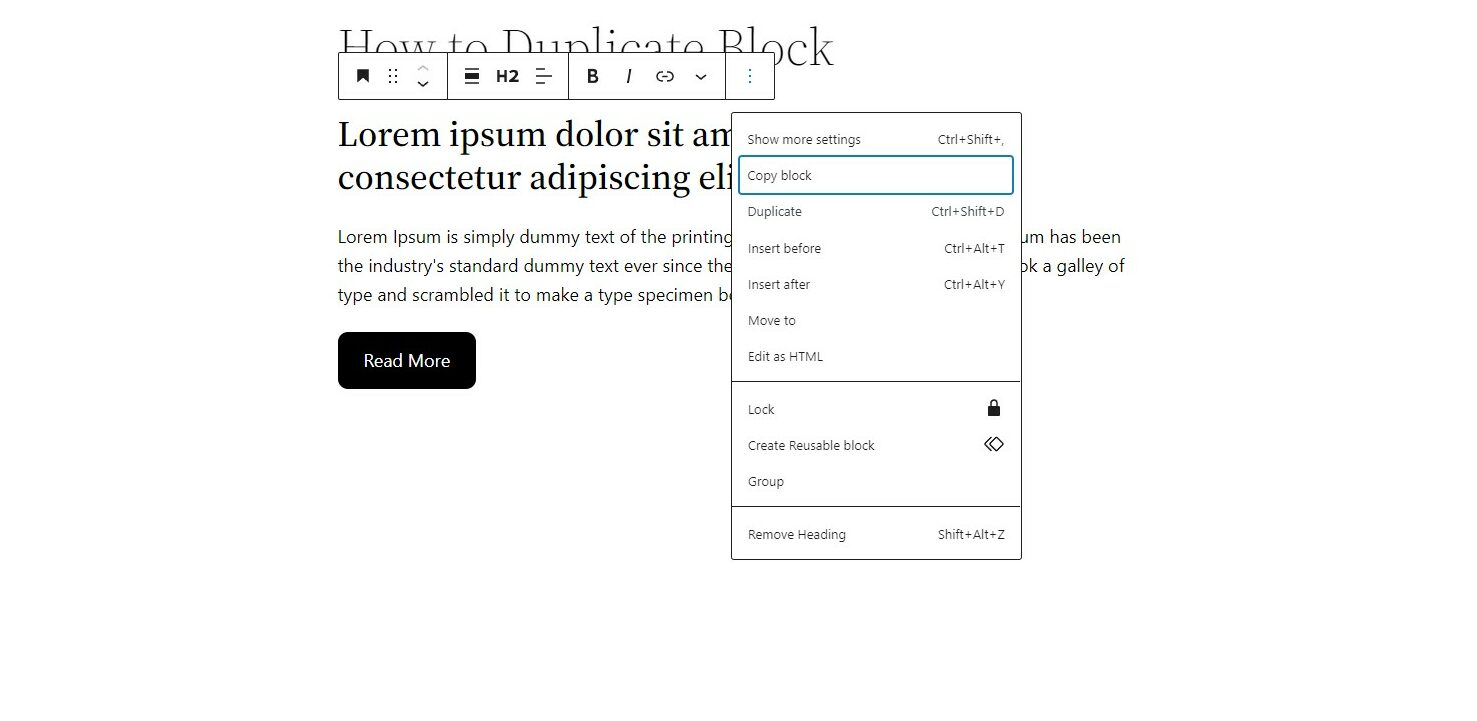
An alternative way to duplicate a block
4
Select the block you want to duplicate by shortcut. Use the keyboard shortcut Ctrl+Shift+D (on Windows) or Command+Shift+D (on macOS) to duplicate the block.
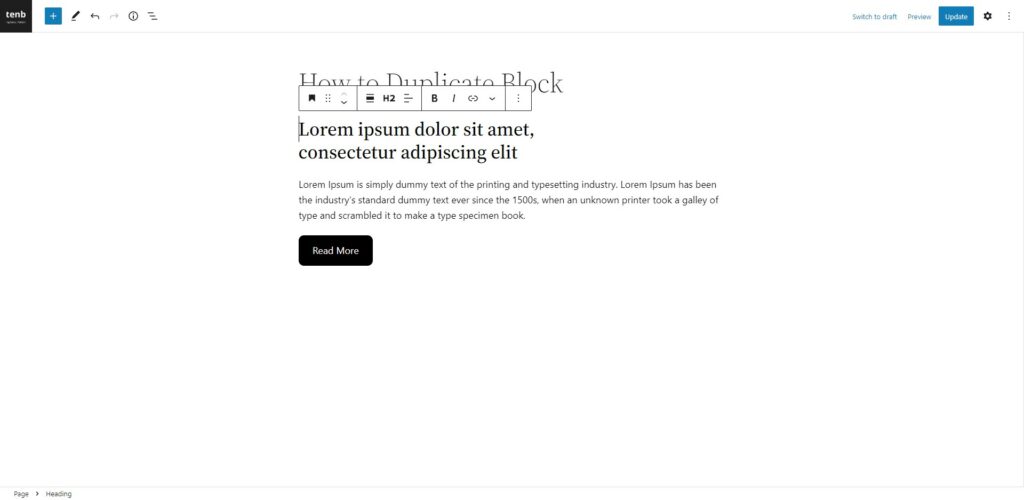

Tip
The duplicated block will be inserted immediately after the original block. You can then move the duplicated block to a different location in the post or page by dragging it to the desired position.







Leave a Reply