In WordPress, “embed” typically refers to the ability to add content from external sources (such as videos from YouTube or tweets from Twitter) into a WordPress post or page. This is done using the “Embed” block.
The “Embed” block in WordPress is a generic block that can be used to embed content from a wide variety of external sources. This block allows you to add a URL from an external source, and it will automatically display the embedded content within the post or page.
On the other hand, there are also specific blocks for certain platforms such as “YouTube,” “Twitter,” “WordPress” etc. These blocks are pre-configured to work with the specific platform and often have additional functionality or options that are specific to that platform. For example, The YouTube block may allow you to select the video’s aspect ratio, while the Twitter block may offer the ability to present tweets in a specific aspect ratio.
So, in short, The Embed block is a generic block that can embed content from any external source, while the other blocks are pre-configured to work specifically with that platform.
Example:
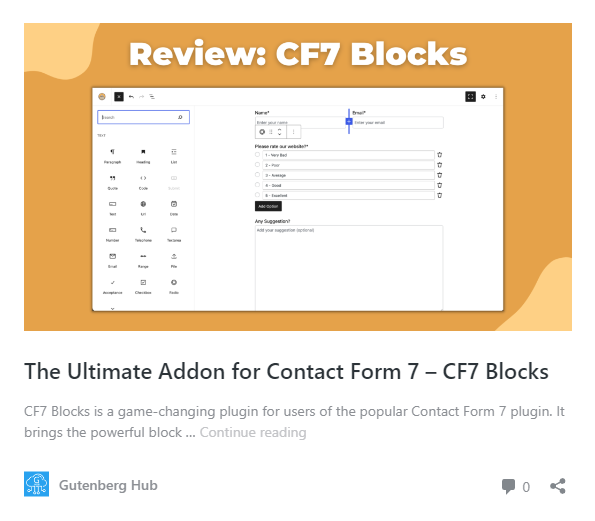
Discover the URL
1
Find the URL of the content you wish to embed in your post or page.
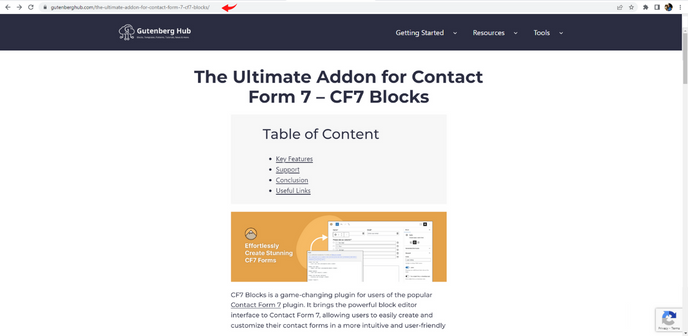
2
Paste the link into your WordPress page or post. The block editor will automatically detect and convert it into a supported embedded block.
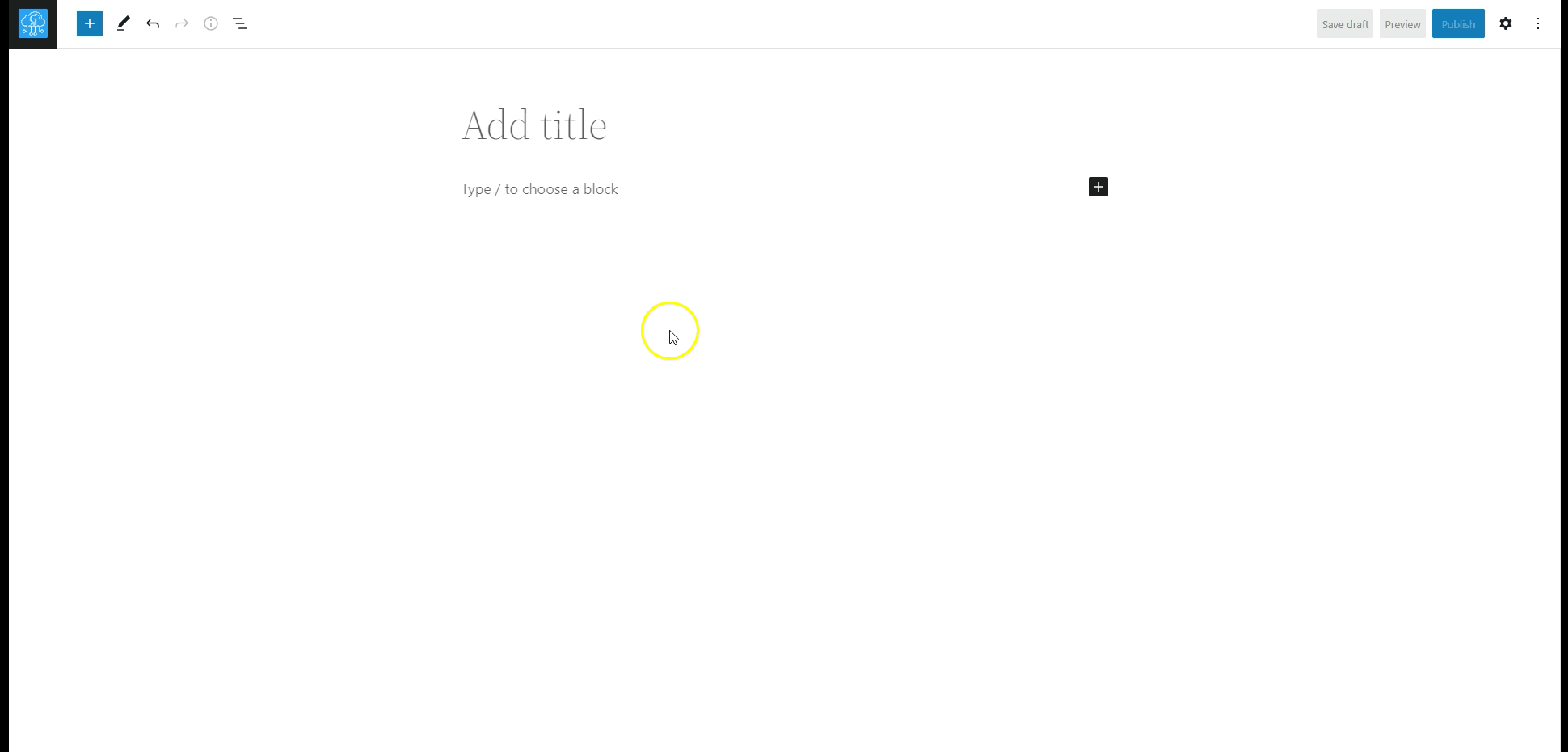
Another Way
3
Use Embed Block: To add an Embed block to a page or post, navigate to the desired page or post, select the “+” icon to add a new block, then search for and select the Embed block.
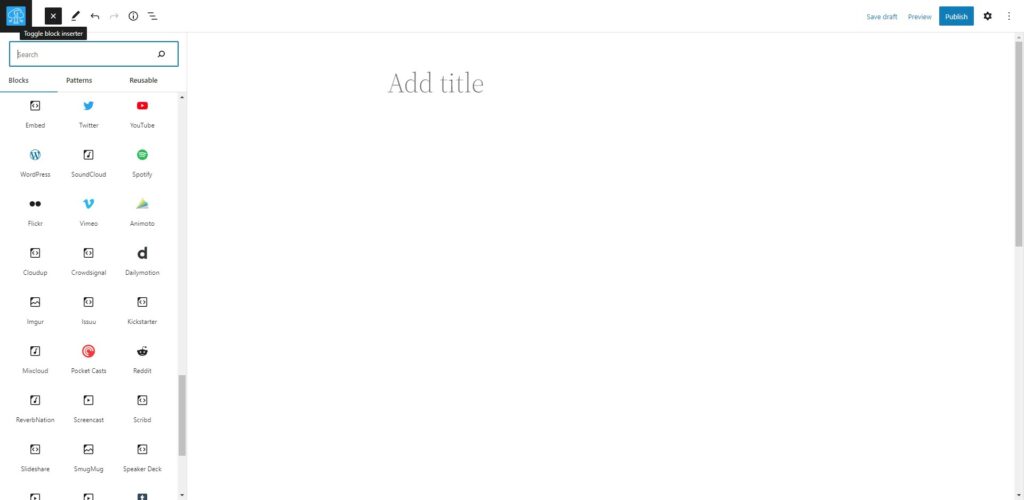
4
Enter the link into the field and press the “Embed” button.
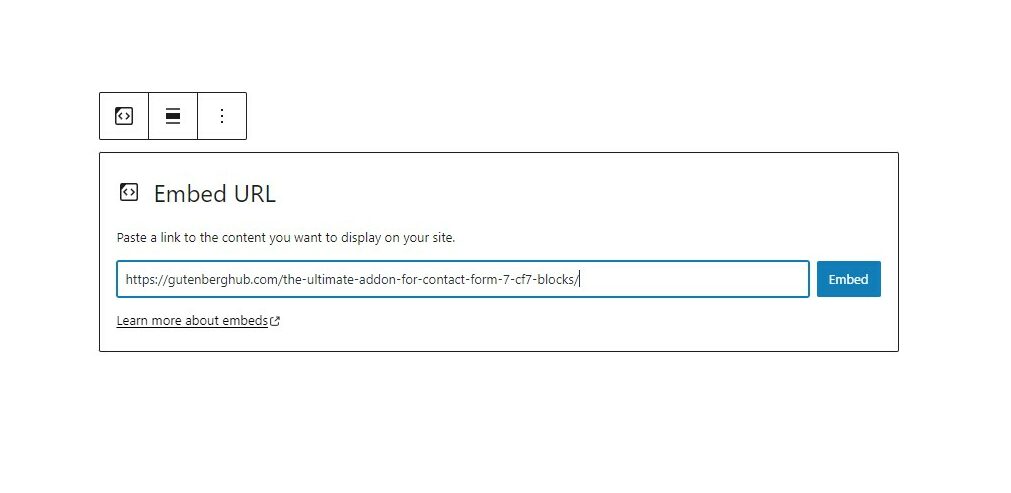
5
If the link you’re trying to use cannot be embedded, the block will display the message “Sorry, this content could not be embedded.”
You can try again with a different URL or convert it to a link.
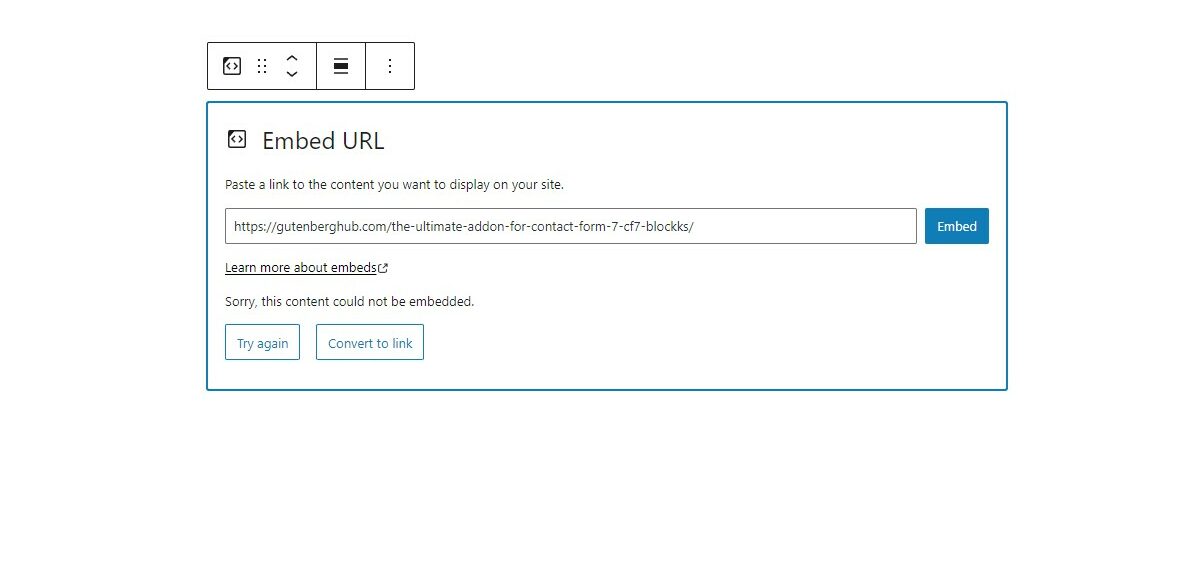
Block Toolbar Options
The block toolbar in the WordPress block editor is a set of options that allows you to customize and format the content of your blocks. It is located at the top of each block. Let’s see what options we have in the block toolbar for the Embed block.
Transform Block
Block Alignment
7
The alignment option in the block top toolbar in the WordPress block editor is a feature that allows you to adjust the position of the text within a block. This option can align text to the left, center, or right.
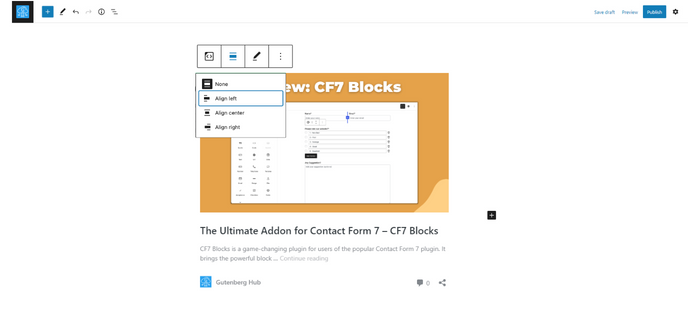
Edit URL
8
To modify the URL in a WordPress Embed block, use the edit URL feature. Replace the current URL and select the ‘Embed’ button.
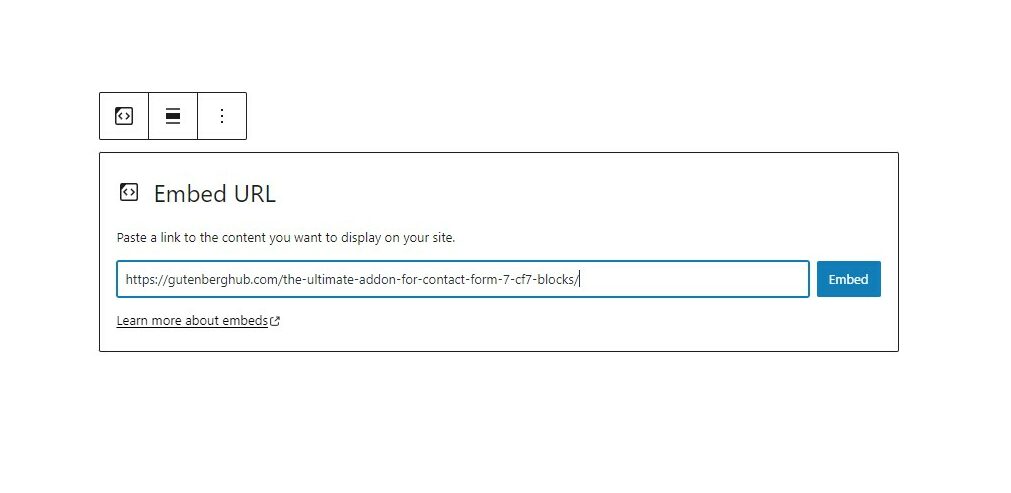
More Options
Block Setting
The WordPress block editor includes block sidebar settings, which give you easy access to various options for individual blocks. With these settings, you can customize the look and functionality of your content.
Media Settings
11
Some Embed blocks may include media settings. This option can activate or deactivates the adjustability feature for smaller devices.
“Disabled:” When the control switch is in this state, the embed may not maintain its proportion when viewed on a smaller device. Typically the control switch is gray in this condition.
“Enabled:” When the control switch is in this state, the embed will retain its proportion when viewed on a smaller device. Typically the control switch is blue in this condition.
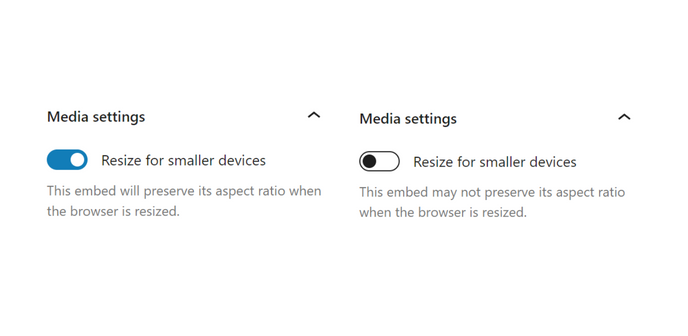

Tip
It’s important to remember that the specific options may vary based on the version of WordPress, theme, and plugin you are using.







Leave a Reply