Gutenberg, as you may already know, is the new Blocks editor for WordPress. It is a new approach to how you write your content in WordPress. While it is a great new editor, you might still be looking a way to use classic editor completely or partially. There are different ways you can disable Gutenberg editor, however, I highly recommend you to do not completely disable it. As this is the future of WordPress you should start using it and get familiar with the new Block editor.
You can easily make use of both WordPress editors on your website. Here is how you can easily switch between WordPress classic editor and Gutenberg on any post or page.
Watch Video Tutorial
Install and configure Classic Editor Plugin

This is an official WordPress plugin created and maintained by the core team and other contributors. Matt mentioned that they are committed to maintain and update this plugin at-least until 2022. This plugin allows you to control the Gutenberg editor usage in different scenarios which you can read on the plugin’s page. The feature I would like to highlight in this post is the ability to switch editor from classic to Gutenberg and vice versa.
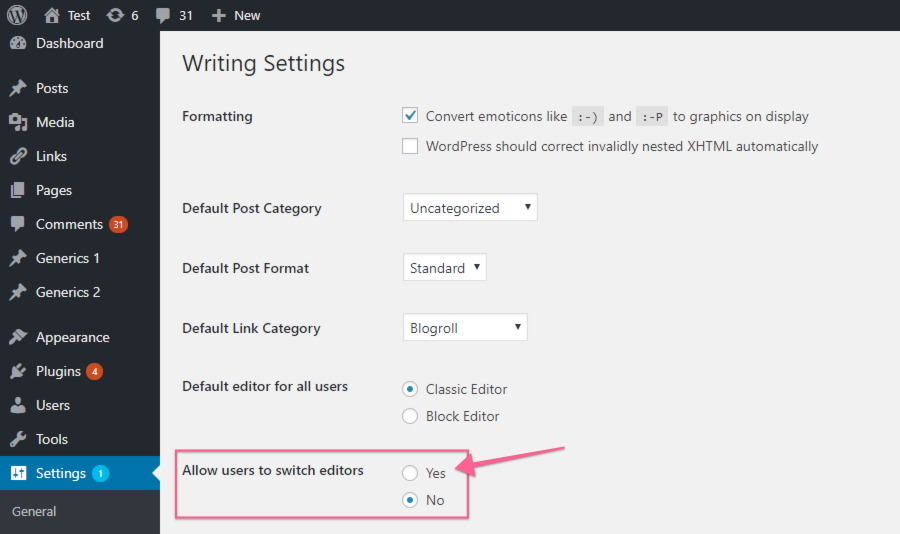
Once installed and activate, go to settings > writing and make sure to click on the “Yes” option for “Allow users to switch editors“. This will enable the switching feature highlighted in this post.
You can now switch from WordPress Classic editor to Gutenberg Block editor and vice versa by clicking the option.
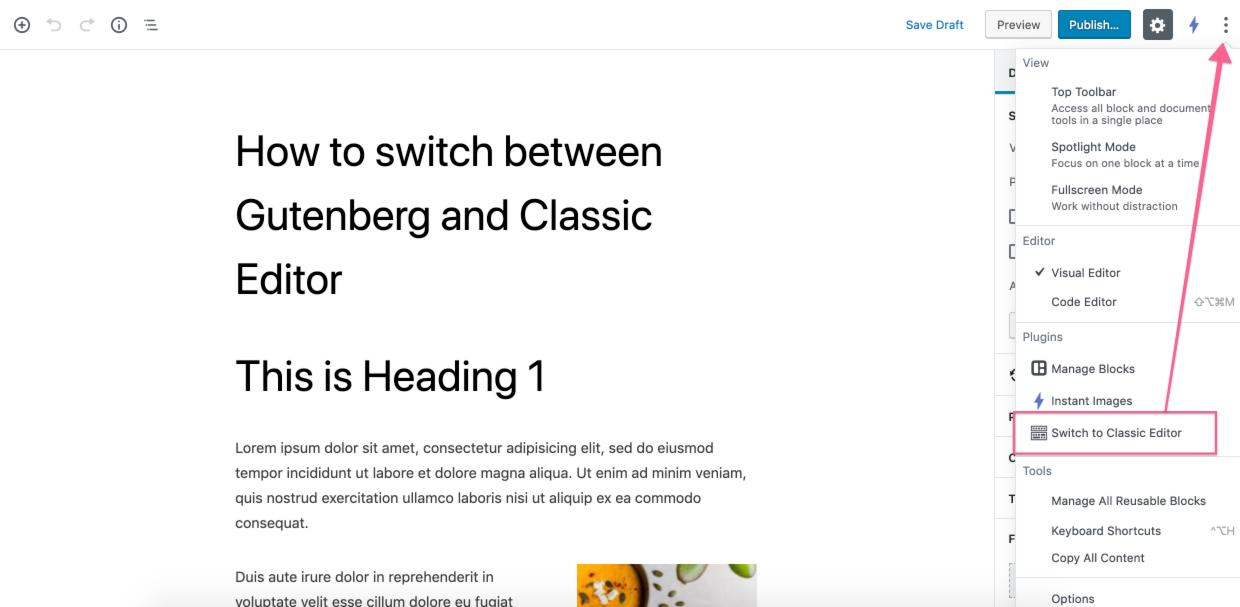
Note: If you are converting your old post to the new Block editor Gutenberg, your post will content will be added in a classic block by default. You can convert the content to an individual block. If you convert your content, make sure your content is converted nicely, which it should most of the time but some content may get messed which needs to be fixed manually.
Hope this tutorial helps.
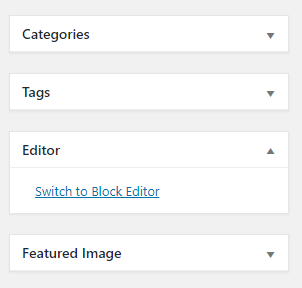
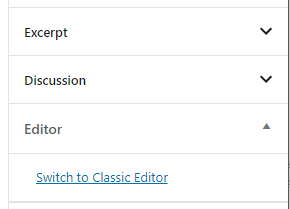







Leave a Reply