Gutenberg is the new block editor for WordPress CMS. It is currently being developed as a feature WordPress plugin. It will get merged into core, replacing the current TinyMCE editor in the WordPress.
Getting Ready for Gutenberg WordPress Editor
Gutenberg is a completely new editing experience. While it is really interesting and please to work with, but, it may bring some issues to your website if your WordPress theme or plugins you are using are not yet compatible with Gutenberg.
Therefore make sure to test Gutenberg / WordPress 5.0 on a staging website before updating your live website. Make sure everything works as expected before you update it to the live website.
You can browse through Gutenberg Tutorials to learn more about Gutenberg editor and how to use it. Also, check out the collection of Gutenberg Plugins we curate, you might find a useful Gutenberg Block to replace one of your old plugin which is not yet compatible with the new WordPress editor.
And also make sure you are using a Gutenberg Compatible Theme, or Browse to the collection of Gutenberg Themes we curate for you.
How to disable Gutenberg Editor?
Are you are not yet prepared to use Gutenberg on a live website, and still wish to update the WordPress to the latest version 5.0 (when it releases)?
Fortunately
Disable Gutenberg Editor Completely – Classic Editor Plugin

Classic Editor restores the previous WordPress editor and the Edit Post screen and makes it possible to use the plugins that extend it, add old-style meta boxes, or otherwise depend on the previous editor.
By default
It has two modes:
- Fully replaces the Block editor and the Gutenberg editor, and restores the Edit Post template.
- Adds alternate “Edit” links to the Posts and Pages screens, on the toolbar at the top of the screen, and in the admin menu. Using these links will open the corresponding post or page in the Classic editor.
The modes can be changed from the Settings -> Writing screen.
See the screenshots.



Disable Gutenberg Editor Selectively – Gutenberg Ramp Plugin
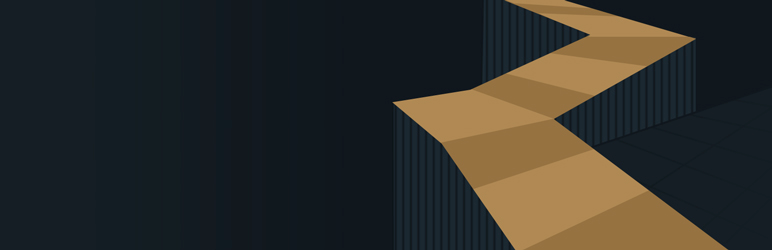
Activating Gutenberg Ramp plugin adds a settings screen where you can enable Gutenberg selectively (for specific post types). For even greater control, you can specify Gutenberg loading behavior in code. Ramp works with both the plugin version of Gutenberg
Visit Settings -> Writing to enable Gutenberg by post type.

The above two plugins are maintained by WordPress core contributors and are recommended officially. However, there are another bunch of useful plugins which you can check out at GitHub or WP repo if you are looking for some other solution.
Hope this helps you. If you find out another resource to list here, please leave in the comment section.







Leave a Reply