To insert a new block either before or after an existing block in the WordPress Gutenberg editor, you can follow these steps:
1
Click on the block where you want to insert the new block before or after.
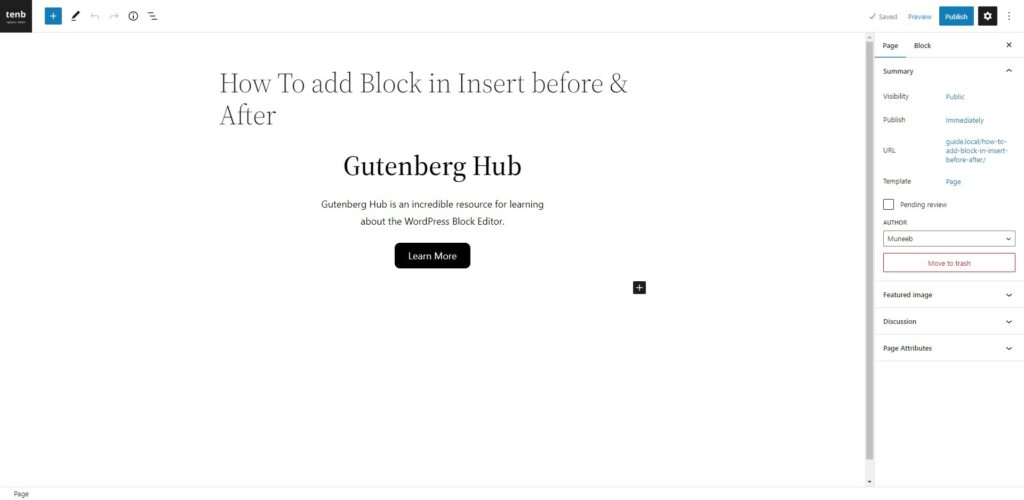
2
In the top toolbar, find the block icon that looks like three vertical dot lines.
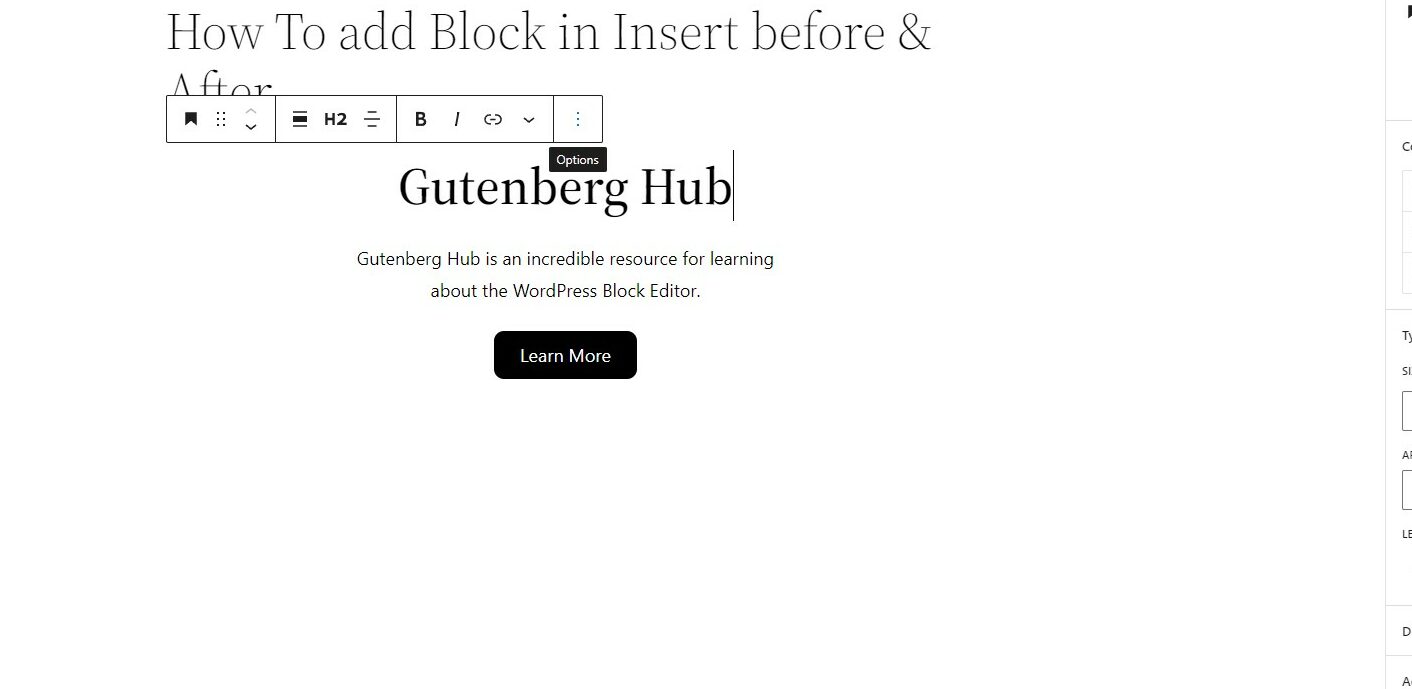
3
From the drop-down menu, click on the insert before or after option.
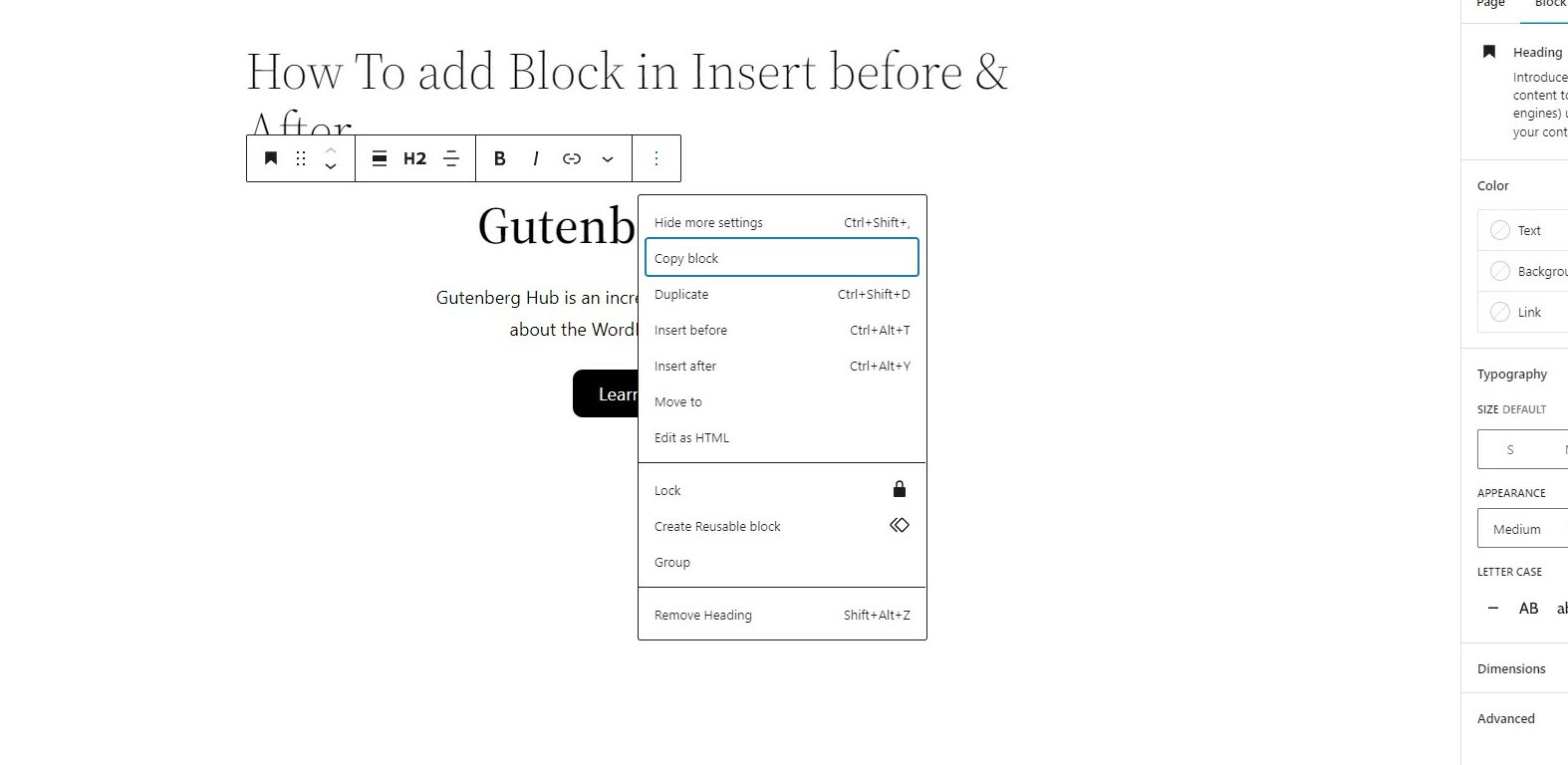
An alternative way to add a new block before or after a selected block
4
Using the list view sidebar, you can also add a block before or after a block.
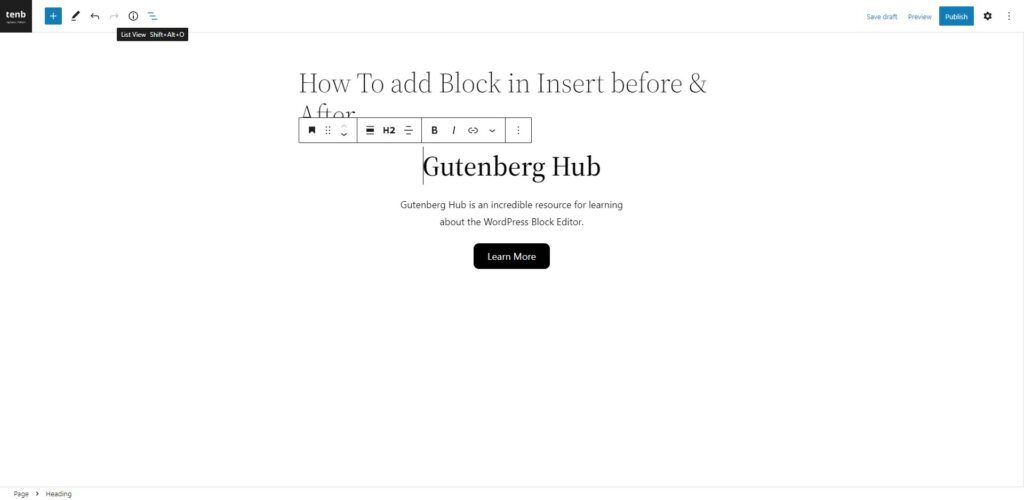
5
Click on the list view icon from the top toolbar, which enables the list view sidebar.
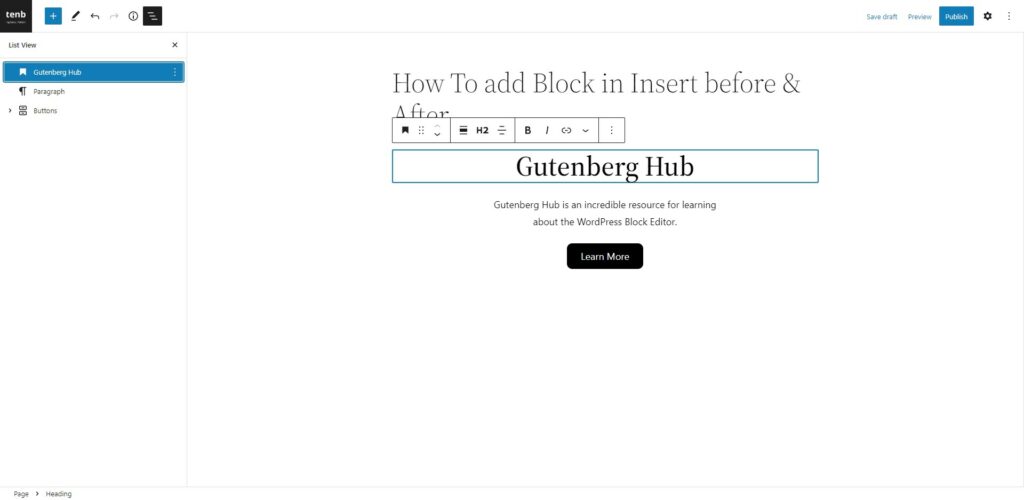
6
Click on the right-side three-dot icon.
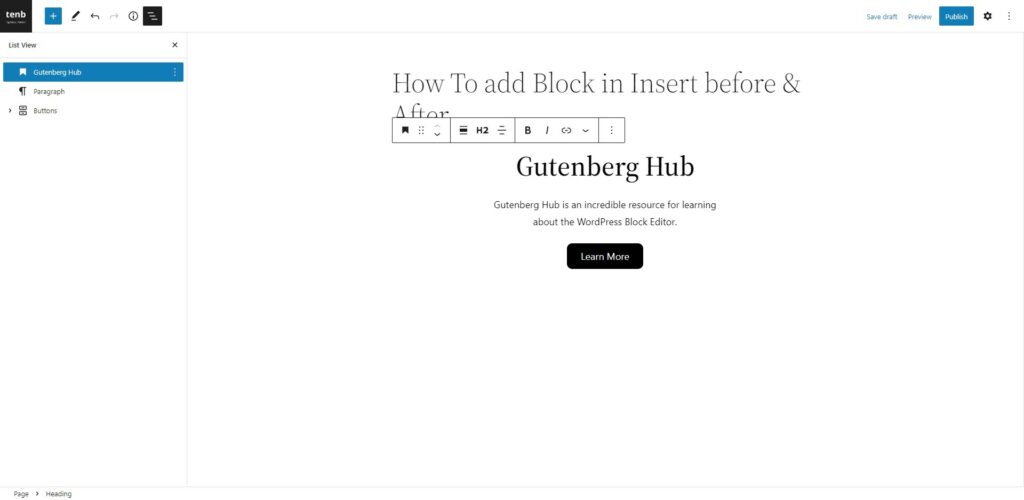
7
Now you can add a block to the before or after of the selected block. First, select the block and then click on the insert before or after option from the three-dot drop-down menu.
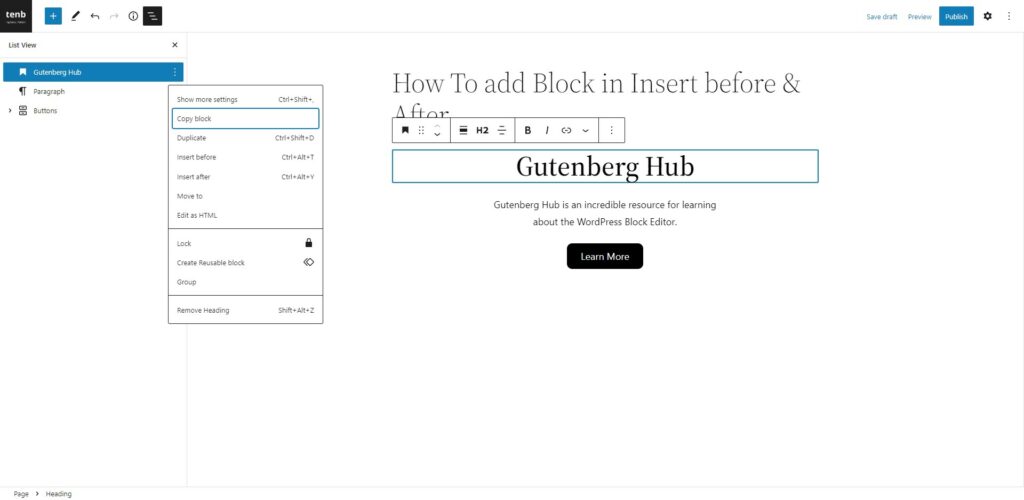
8
In addition to the above method, you can also utilize the following keyboard shortcuts to insert a new block before or after the selected block:
● To add a new block before the selected block, press “Shift” + “Alt” + “T” for Windows and macOS.
● To add a new block after the selected block, press “Shift” + “Alt” + “Y” for Windows and macOS.
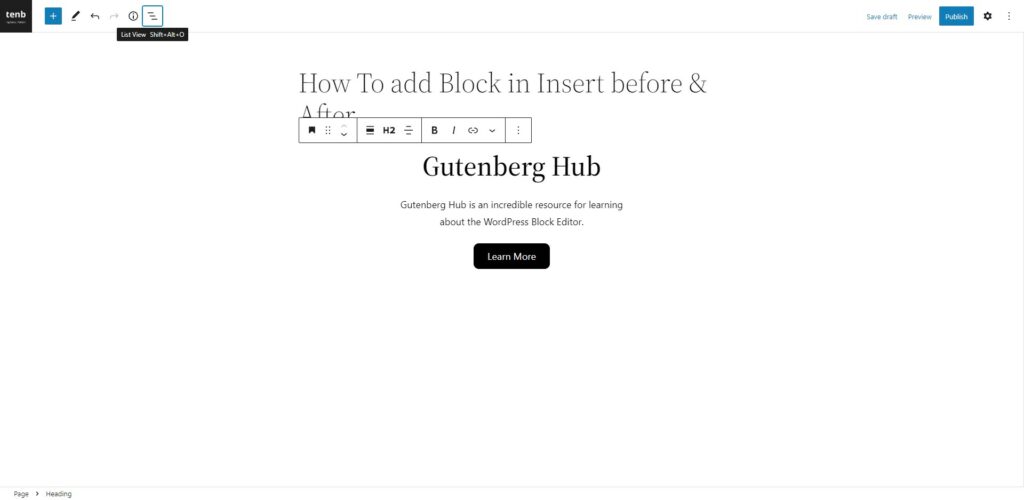







Leave a Reply