Don’t you like the Full Screen mode in WordPress? Don’t worry; you can easily disable it. There are a few easy ways you can do it.
How to Disable the Full Screen Editor Mode for WordPress Editor (via Options)
You can disable it via the WordPress Editor Options that you can access while editing a page or post. Click on the three dots menu in the top right corner of your editor screen. From the options panel, uncheck the “Fullscreen mood.” That’s it.
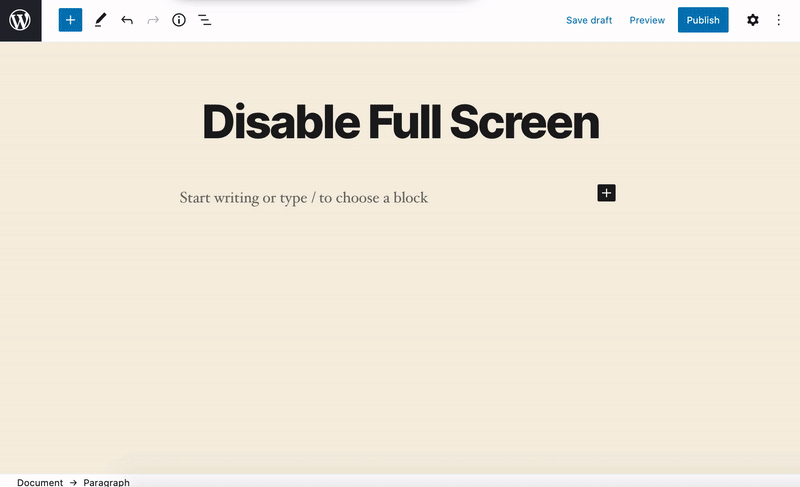
Note: This preference will get saved in your browser’s temporary storage. As long as you keep using the same device & browser, you don’t have to worry about it. If you access your website admin via another browser or device, you will have to do the same there as well.
Permanently Disable WordPress Full Screen Mode Using Code Snippet
Another way to disable the Gutenberg fullscreen mode is by using the code snippet below. This way, you will disable it permanently, and it will still work if you change the browser or device, unlike the above method.
You can copy and paste the following code either in your theme’s function.php file or use a code snippet plugin (recommended).
function ghub_disable_editor_fullscreen_mode() {
$script = "window.onload = function() { const isFullscreenMode = wp.data.select( 'core/edit-post' ).isFeatureActive( 'fullscreenMode' ); if ( isFullscreenMode ) { wp.data.dispatch( 'core/edit-post' ).toggleFeature( 'fullscreenMode' ); } }";
wp_add_inline_script( 'wp-blocks', $script );
}
add_action( 'enqueue_block_editor_assets', 'ghub_disable_editor_fullscreen_mode' );That’s it, this code will do the magic, and the WordPress Gutenberg Fullscreen mode will be disabled once. However, you can enable it on a page/post if you need to, but once you refresh edit a new page, it will be disabled again.
Disable Block Editor Fullscreen Mode via Plugin
You can also use a plugin to disable the WordPress block editor’s full-screen mode. There are a couple of plugins available. You will have to install and activate one of these.







Leave a Reply