Block patterns are a feature in the WordPress editor that allows users to create complex layouts using pre-designed block patterns easily. These patterns can include text, images, and other media. They can be used to create various types of content, such as columns, galleries, and more. These patterns can be used from the WordPress patterns directory and the themes and plugins installed on your website.
1
Click on the “Add Block” button in the Block Toolbar at the top of the screen to open the Block Inserter.
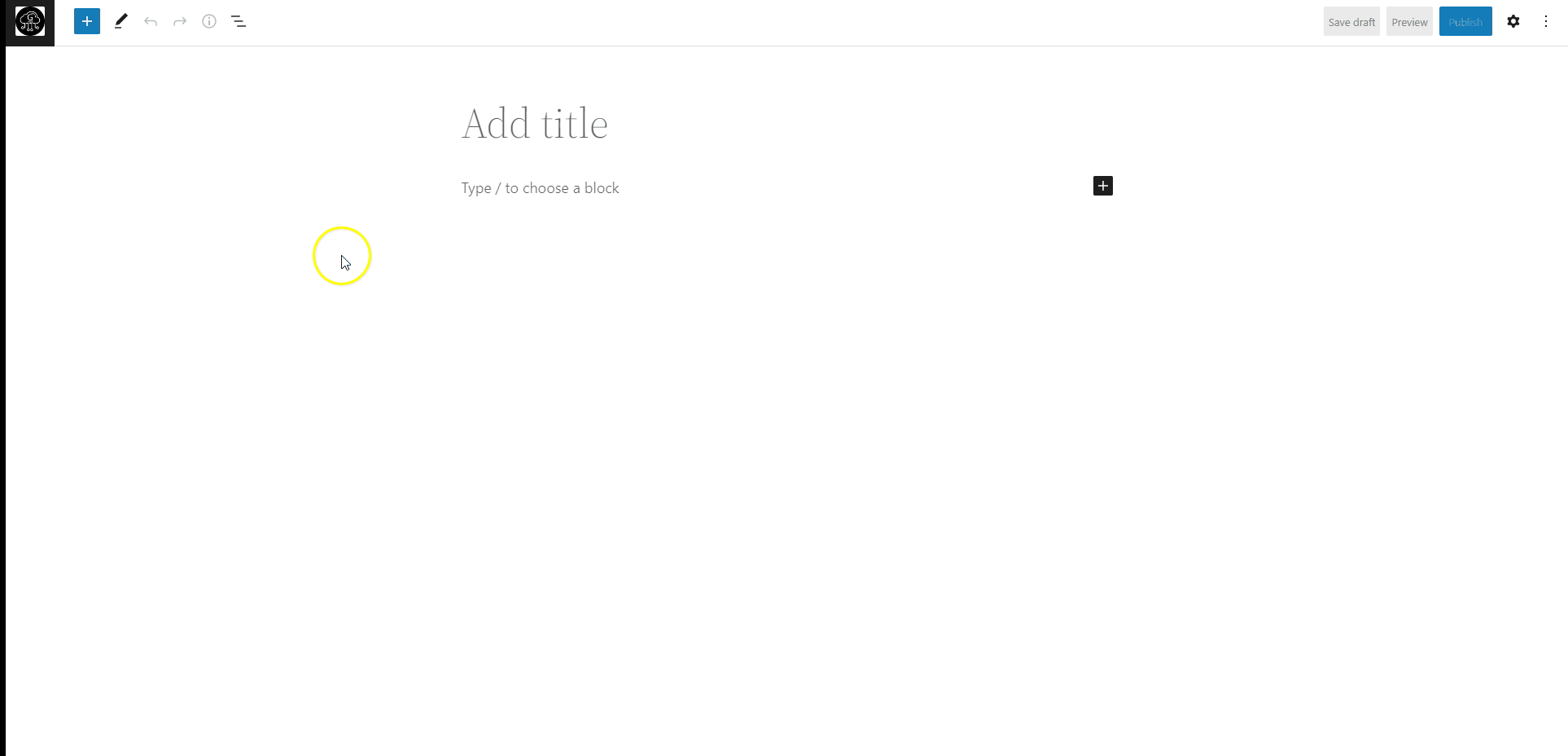
2
Once the Block Inserter appears, click on the “Patterns” tab located within the Inserter. And scroll through the list of available Block Patterns to find the one you want to use.
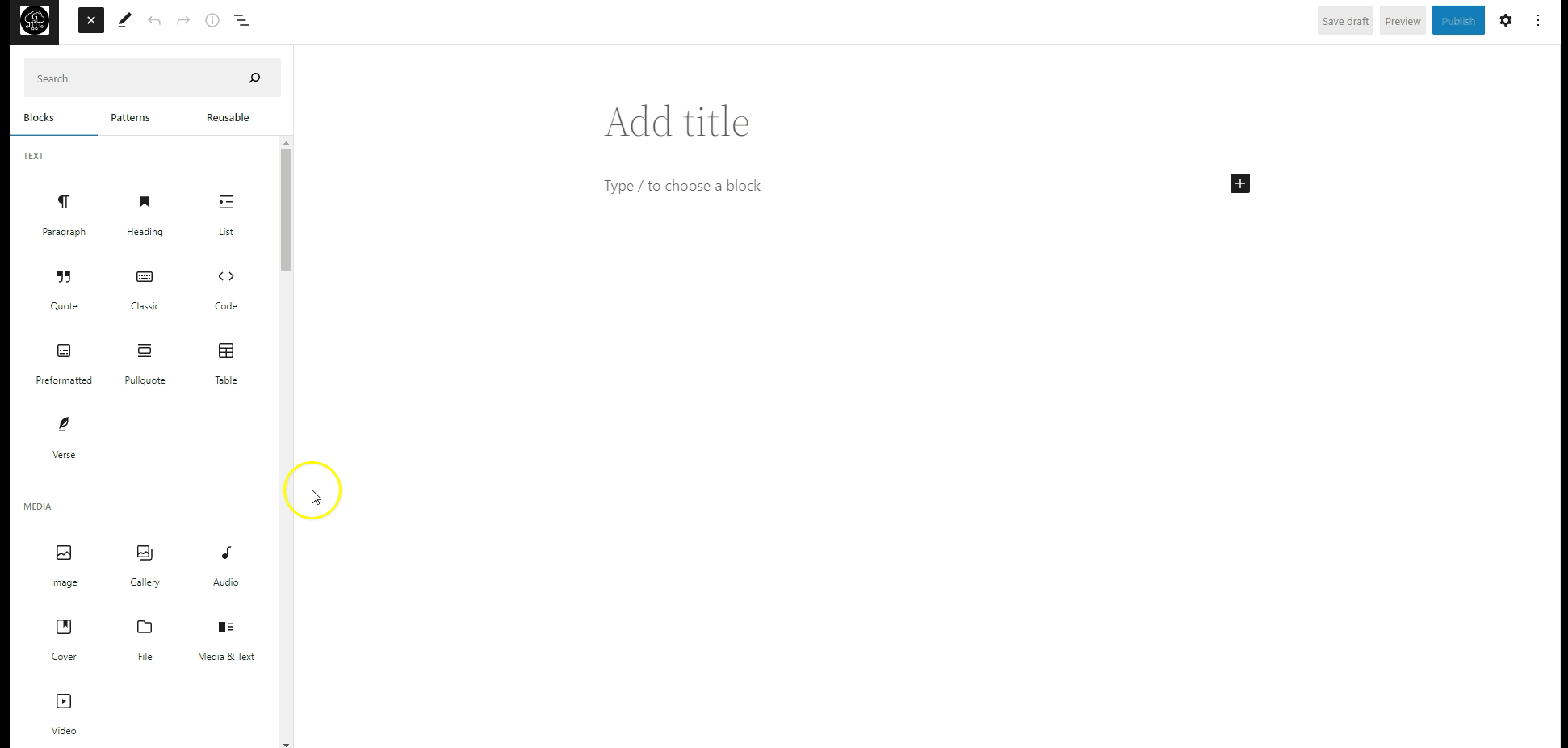
3
If you want to filter the list of Block Patterns, use the “Block Pattern Category” dropdown at the top of the Patterns tab.
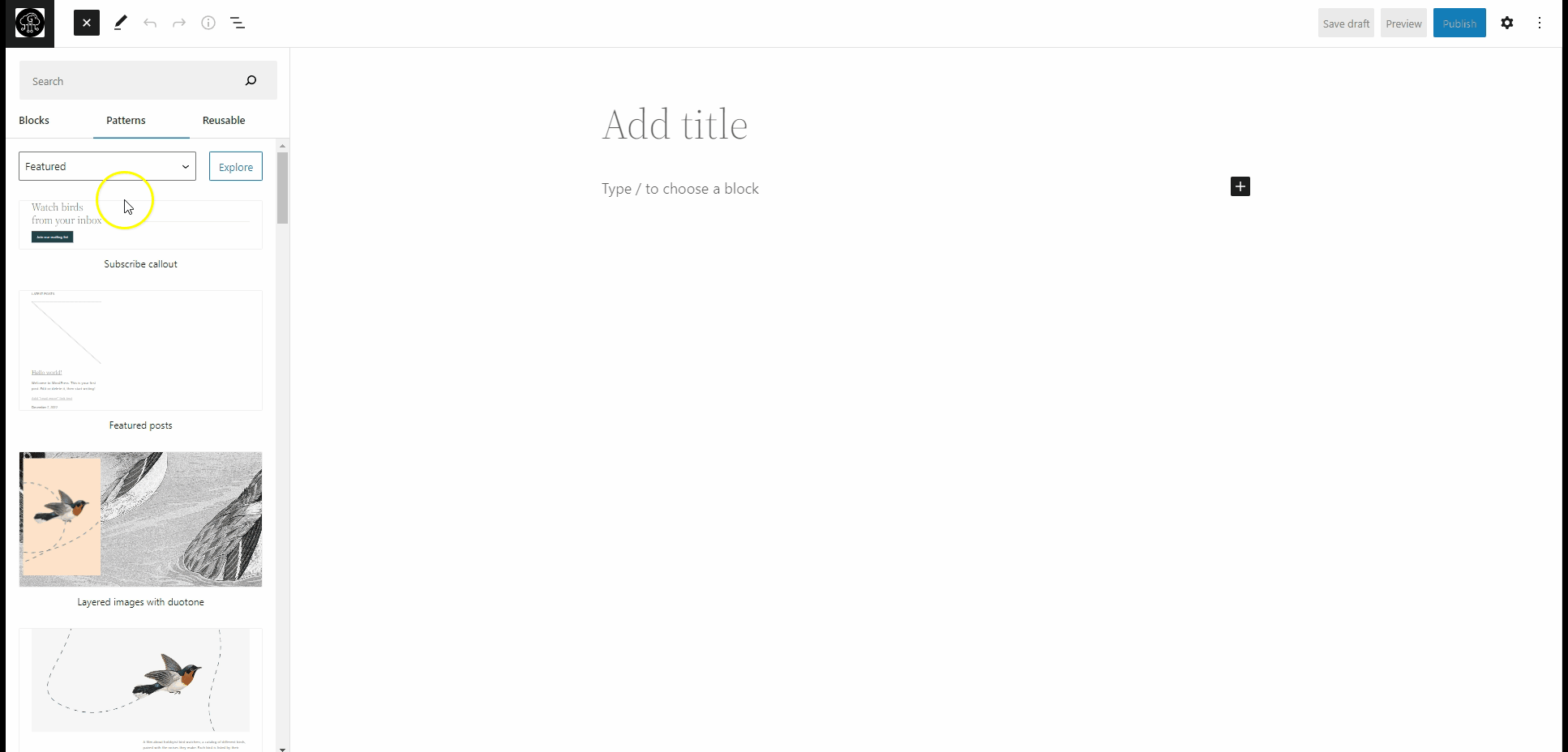
4
You can also browse these patterns in a large window by clicking the explore button.
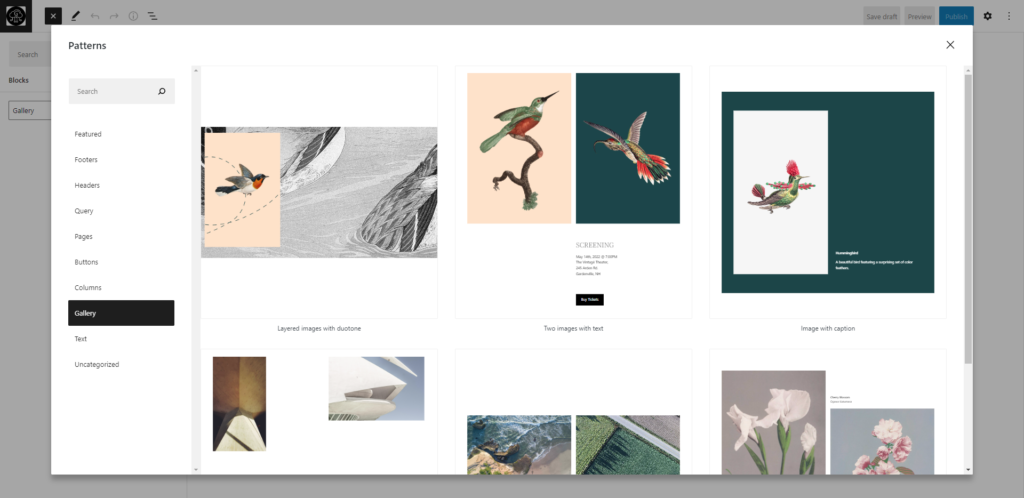
5
After locating the desired pattern, select it to add it to your page or post. Then, you can personalize the pattern to fit your needs.
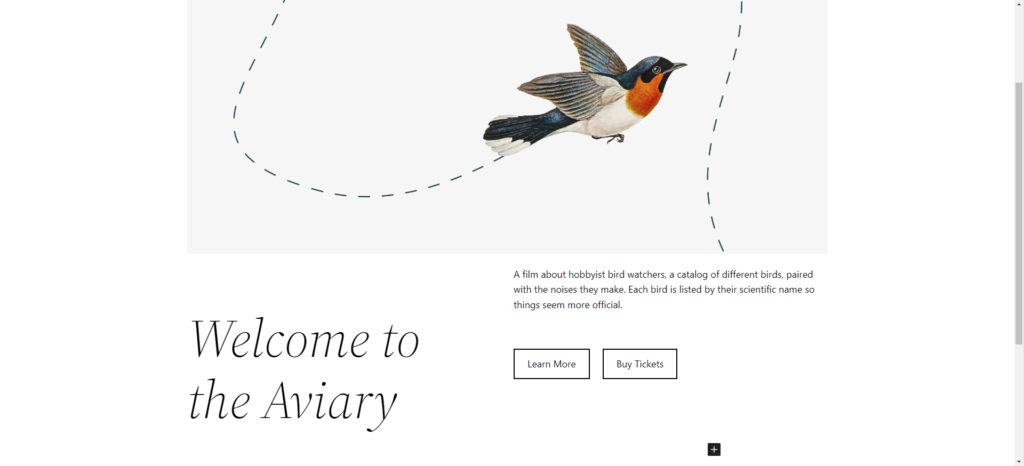
How to Get More Patterns
You can also get more patterns by installing a pattern library plugin such as “Extendify.”
6
Navigate to the “Add New” section under the “Plugins” menu and use the search box to locate the Extendify plugin. Once you find it, select “Install” and then activate the plugin.
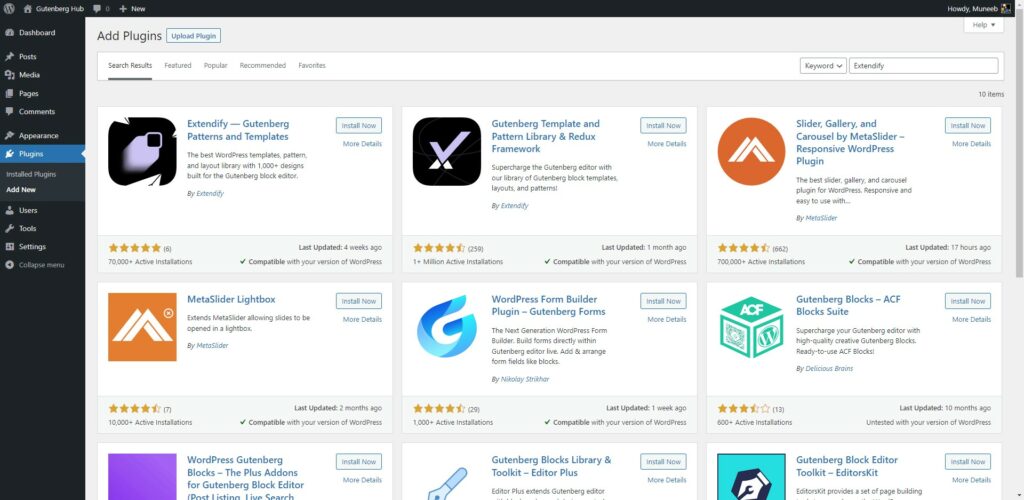
7
To add a pattern to a page or post, navigate to that page or post and click on the “Design Library” button in the editor’s top toolbar.
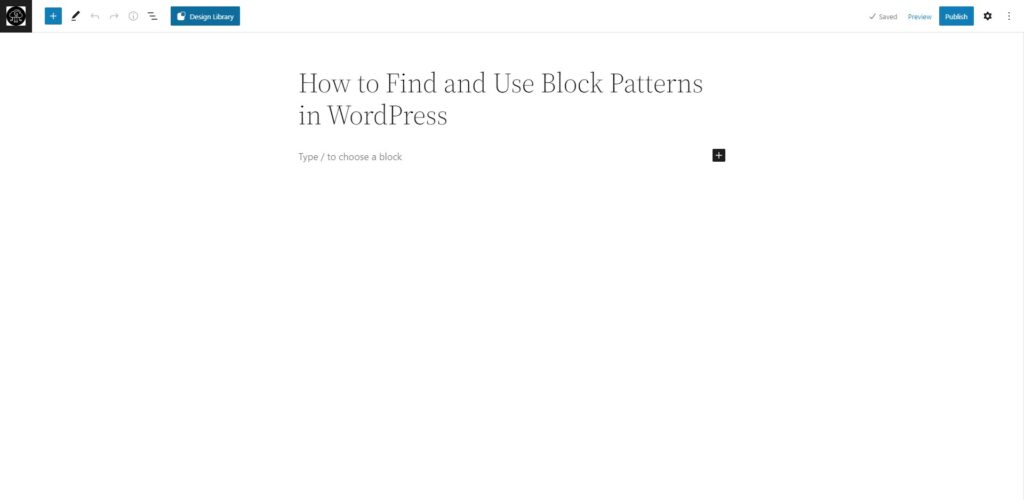
8
A window will appear when you click the “Design Library” button. Browse the available patterns and select the one you want to add to your page or post. Once selected, you can customize it to fit your specific needs.
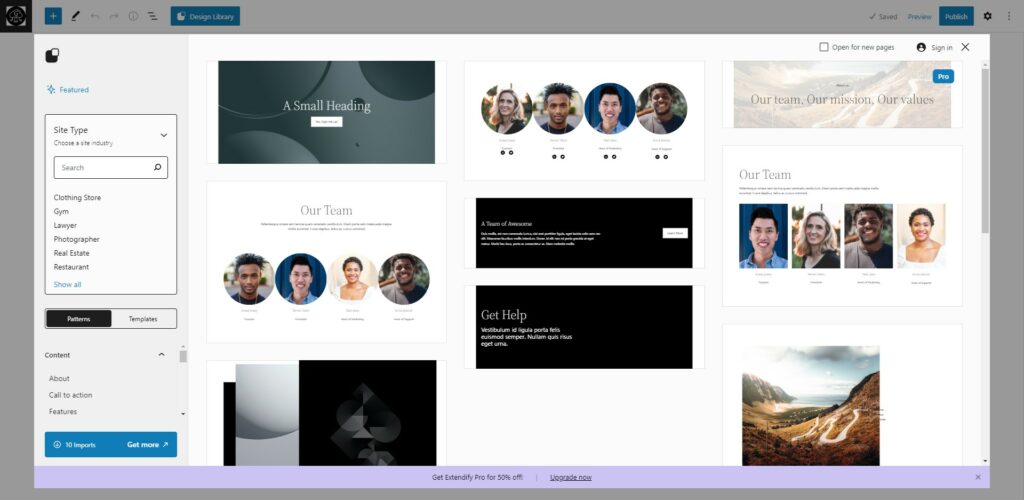







Leave a Reply